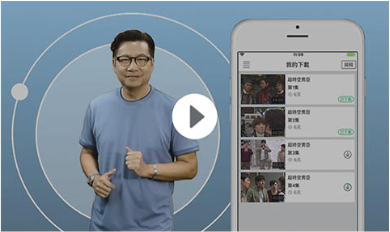-
A1)
Basic requirement of device:
With HDMI Input
The basic bandwidth requirement for myTV SUPER Box:
General: 4Mbps or above
4K program: 12Mbps or above
Remarks:
Suggested to use at least 30 Mbps broadband service
A2)Basic requirement of device:
Operation System: iOS 10.0 or above, Android 7.0 or above
(For Scoop+ Service: iOS 13.0 or above / Android 7.0 or above)
The basic bandwidth requirement for myTV SUPER mobile app:
Transmission speed at 1.5Mbps or above
Suggested to use WiFi or 3G/4G LTE network
Remarks:
Click here to check the list of all myTV SUPER compatible devices
A3)Basic requirement of device:
Operation System: iOS 10.0 or above, Android 7.0 or above
(For Scoop+ Service: iOS 13.0 or above / Android 7.0 or above)
The basic bandwidth requirement for myTV SUPER mobile app:
Transmission speed at 1.5Mbps or above
Suggested to use WiFi or 3G/4G LTE network
Remarks:
Click here to check the list of all myTV SUPER compatible devices
A4)Basic requirement of device:
Internet Browser:
Safari 13 or above / Chrome 130.0 or above / Microsoft Edge 130.0 or above
Operation System:
Windows 10 or above, Mac OS 10.15 or aboveThe basic bandwidth requirement for myTV SUPER Web:
Suggested to use at least 30 Mbps broadband service
A5)Download and install myTV SUPER Smart TV Version in Smart TV. Basic requirement of device is listed as below:
Operation System*: Android 9.0 or above / Samsung Tizen 5.0 or above / LG webOS 4.0 or above / Amazon Fire OS 7.0 or above
*myTV SUPER (Macau) service is applicable to Android TV only
Required bandwidth:
General: 4Mbps or above
4K program: 12Mbps or above
Remarks:
Suggested to use at least 30Mbps broadband service
Note: Please switch off VPN for access to service.
-
A1)
Connecting myTV SUPER Box
1. Connect HDMI cable to HDMI Port (Blue), and switch your television to corresponding HDMI channel
2. Connect AC Adaptor to Power Port (Red)
3. Connect LAN Cable to Ethernet Port (Green) and your network equipment (e.g. Network Router) if wired connection is chosen



Please select following video tutorial
myTV SUPER easy installation instruction
A2)Connecting myTV SUPER Smart Box
- Connect HDMI cable to HDMI Port (Blue), and switch your television to corresponding HDMI channel;
- Connect AC Adaptor to Power Port (Red);
- Connect LAN Cable to Ethernet Port (Green) and your network equipment (e.g. Network Router) if wired connection is chosen.

b) How to setup myTV SUPER Smart Box?
Please click the hyperlink: https://promo.mytvsuper.com/en/a20setup_guide or use mobile device to scab below QR-Code and follow the guideline on screen to complete the setup of myTV SUPER Smart Box.
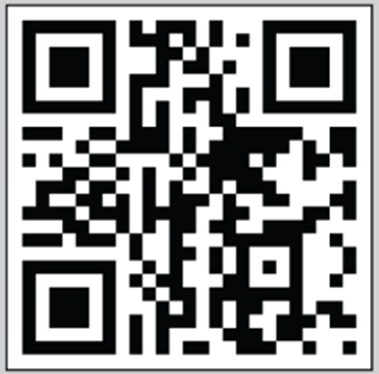 A3)
A3)1. Download and install myTV SUPER Smart TV Version from App Store in Smart TV.
2. Open myTV SUPER Smart TV Version and go into the main page, then select “Login”. Follow the instruction and input related information to login. Enjoy the service after login successfully.
-
A. Only applicable to customer who has not yet registered for the myTV SUPER Service
Please follow the instructions below to register and activate myTV SUPER account
Registration and Activation procedures:
1. Visit“myTV SUPER”website
(www.mytvsuper.com)2. Click“Login/Subscribe”and then“Activate myTV SUPER service plan”
3. Enter the“Activation Code”(revealed after scratching off the protective layer on the activation card)
4. Click“Redeem now”and follow the on-screen instructions to complete the process
B. Only applicable to customer who has registered for the myTV SUPER Service
Please follow the instructions below to activate myTV SUPER account
Activation procedures:
1. Follow the installation guide in the "Installation-Connecting myTV SUPER Box" on this web page to complete installation of the myTV SUPER Box
2. Turn on TV, switch to the corresponding HDMI channel, and follow the on-screen instructions to setup language preference and network environment
3. Input the“Customer ID" and "Account password" shown on the confirmation email in the activation form, and click "Submit"
4. Follow the on-screen instructions to complete the process
Congratulations! You can enjoy the programme of myTV SUPER now!
-
A1)
a) How to switch to TV / VOD mode and adjust sound volume?

b) How to select channel?
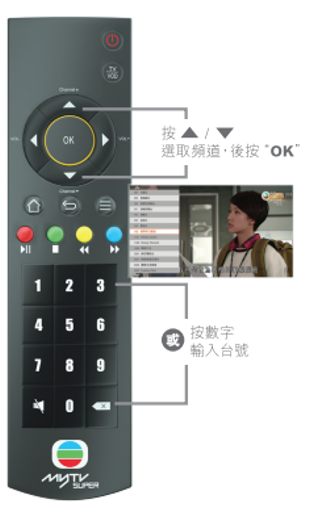
c) How to play VOD program?
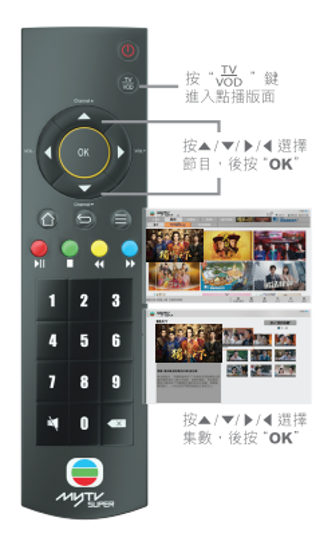
d) How to use “Time-shift”?
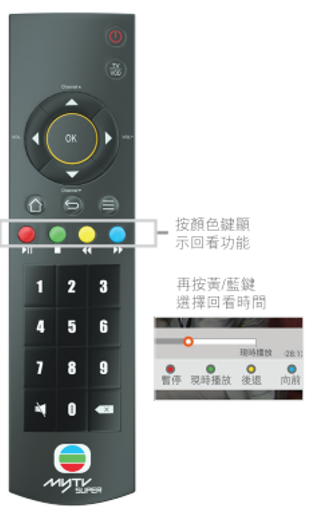 A2)
A2)a) How to switch to TV/VOD mode?
Press 「🡠」in linear channel, then press “OK” to switch to VOD mode.

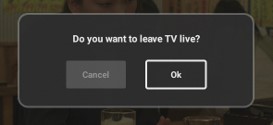
Select“ TV ” in VOD mode, then press “OK”.
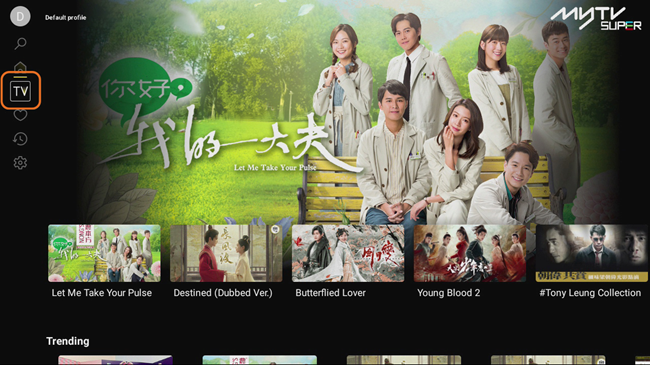
Press Up / Down navigation button, select desired channel to enjoy the program.
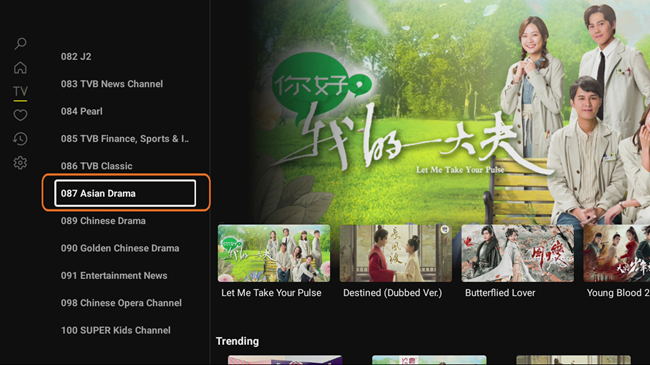
b) How to use “Timeline”?
Press navigation button when the program is playing, then press left/right button to adjust the progress when timeline* is on the screen.
*Timeline function is applicable to designated channels.
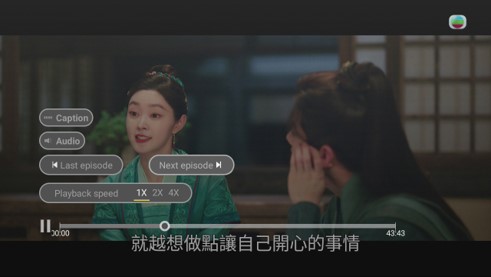
c) How to adjust the playback speed?
Press navigation button when the program is playing, then press up button to select “Playback speed” and adjust the desired playback speed.
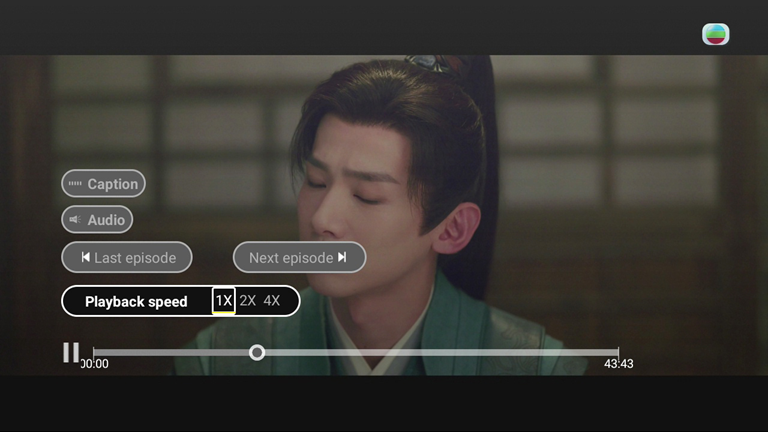
d) How to play last / next episode?
Press navigation button when the program is playing, then press up button to select “Last episode / Next episode” and press left / right button to select the desired episode.
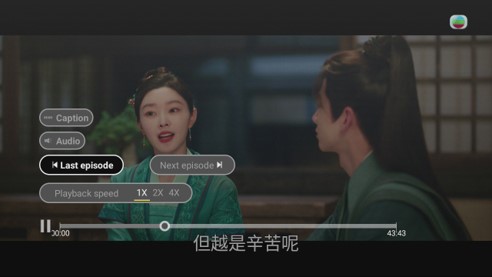
e) How to adjust Audio?
Press navigation button when the program is playing, then press up button to select “Audio” and press right button to select the desired audio.
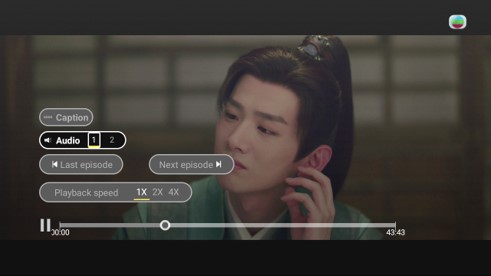
f) How to adjust caption?
Press navigation button when the program is playing, then press up button to select “Caption” and press right button to select the desired caption.
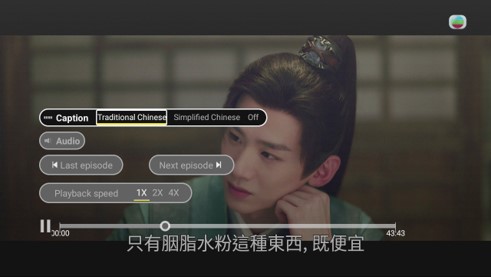
g) How to search a VOD program?
(Keyword search)
Step 1 – Select “ ” in main page, then press “OK”.
” in main page, then press “OK”.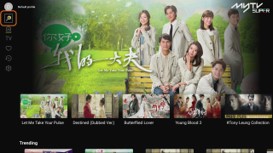
Step 2 – Select keyword search.
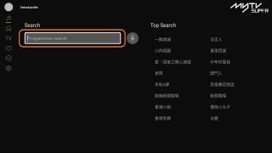
Step 3 – Input English keyword / press
 for Chinese keyword searching, then press
for Chinese keyword searching, then press  to search.
to search.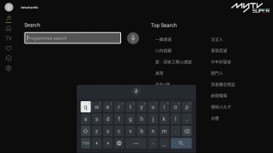
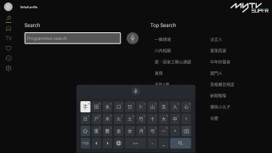
Step 4 – Select desired program to play.
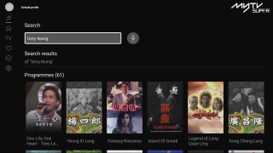
(Voice search)
Step 1 – Select “ ” in main page, then press “OK”.
” in main page, then press “OK”.
Step 2 – Select “
 ”
”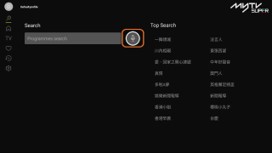
Step 3 – Speak out the keywords to the Bluetooth remote when red light is turn on.
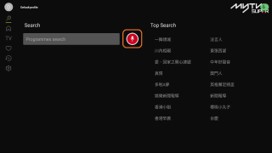
Step 4 – Select desired program.
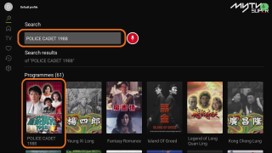
-
You may download the App of appropriate platform with the QR Code or link below.
iOS Andriod 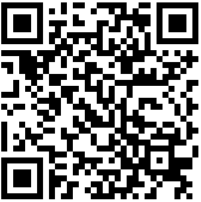
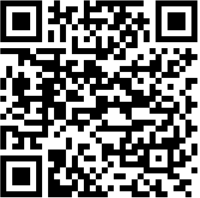
-

myTV SUPER Multi-view service:
1. You can enjoy myTV SUPER service anytime anywhere with an additional device.
2. Concurrent service with myTV SUPER Box, plus individual choice of contents on additional mobile or computer device.
Points to note: Each myTV SUPER Multi-view service can switch to other compatible device for 3 times a month at maximum.
Pairing Tutorial
-
A1)

For better user experience of myTV SUPER Box, user may control the Box by myTV SUPER Remote App.
Apart from virtual remote function, myTV SUPER Remote App also equips with additional features as below:
Keyword search – Input related keywords or program title in “Search” field to access desired program.
Program shortcut – Navigate your desired linear channel or VOD progam in Remote App.
My favorite list – Enables you to add channel, program and artist in your favorite for ease of access.
Function key shortcut – Enables you to press the shortcut key of "OK" to browse the related service and promtional information directly.
Friendly reminder – Enables notification for desired program by setting alarm in EPG before program starts.
Customize your STB name – Enables you to rename your STB for ease of control.
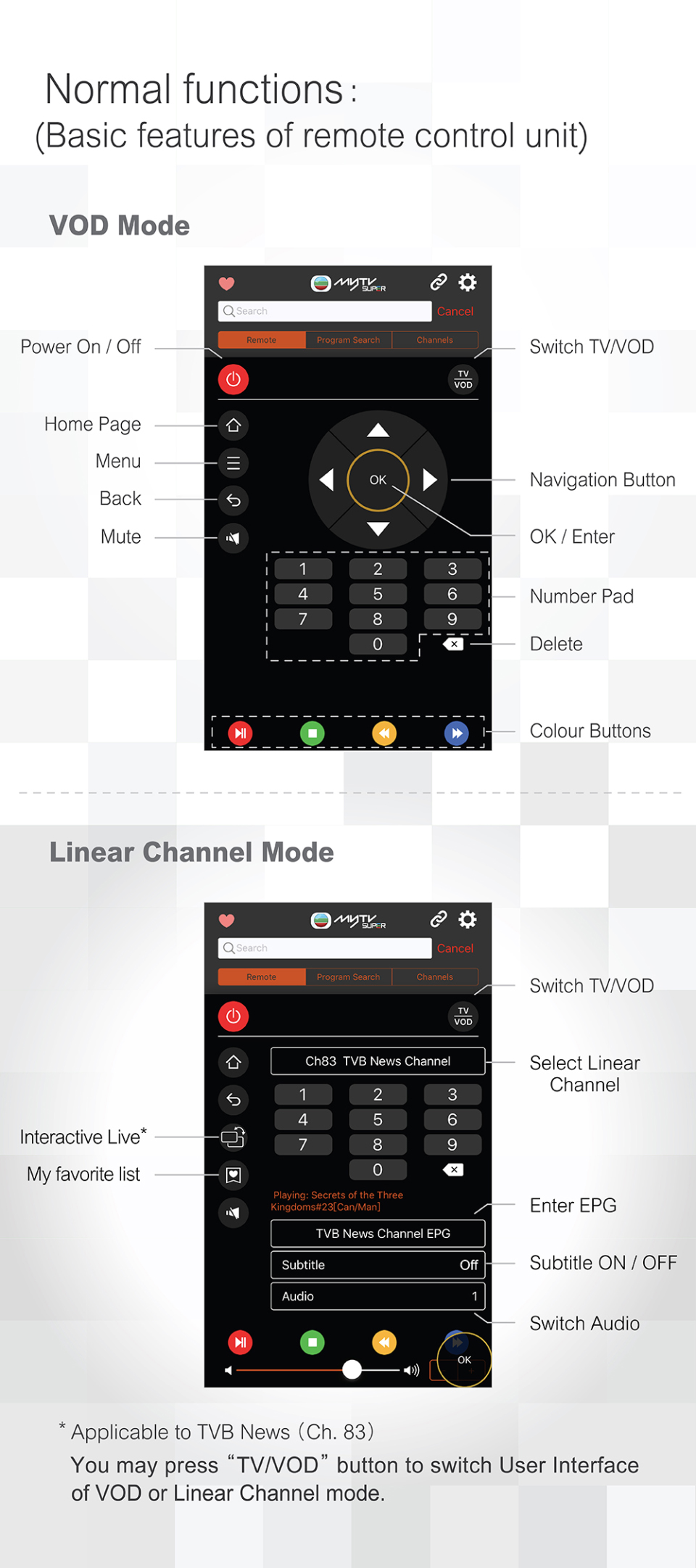
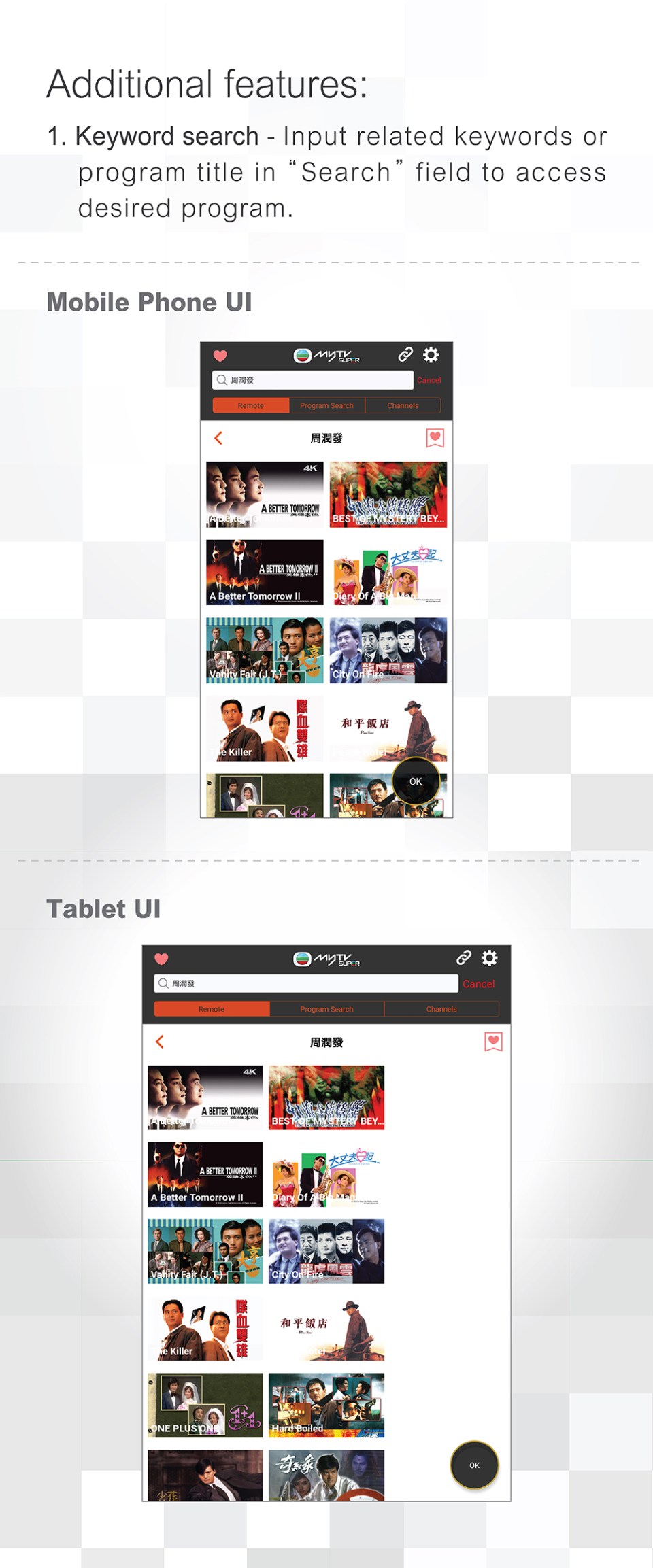
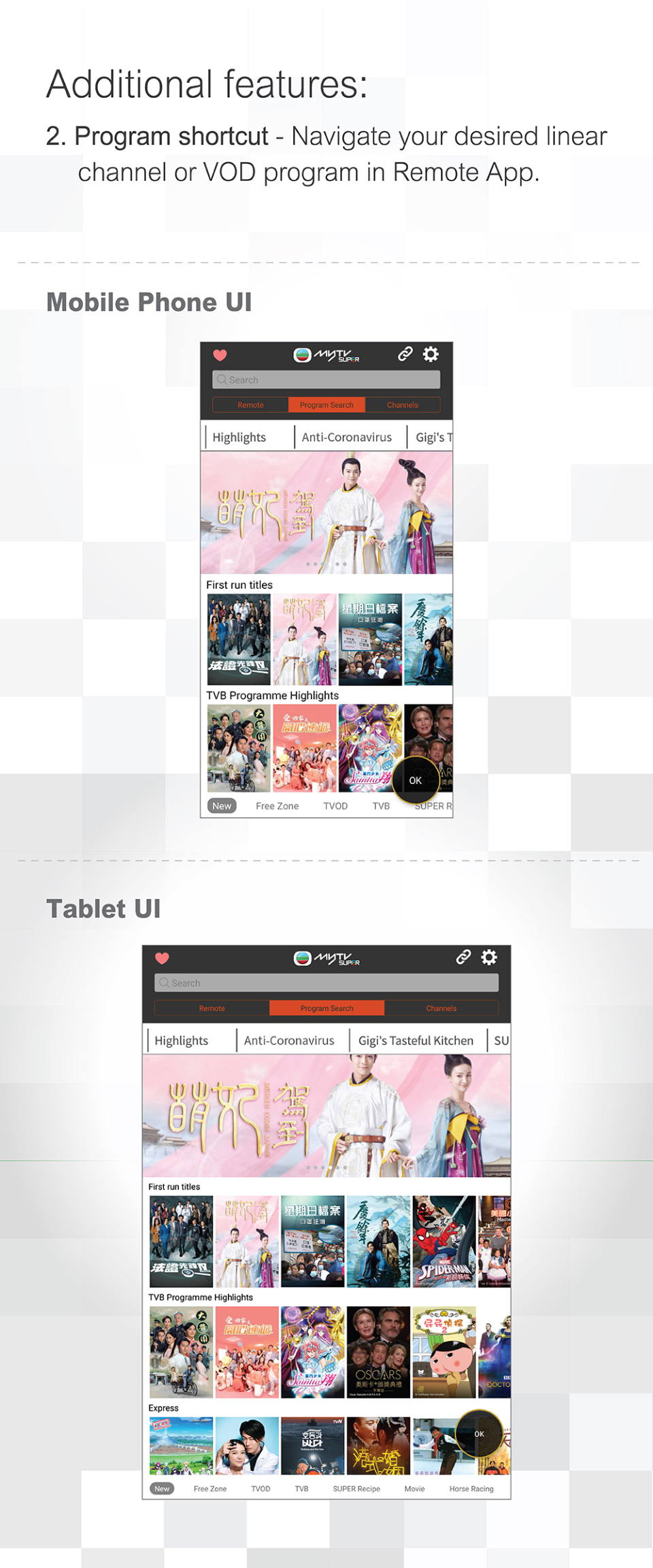
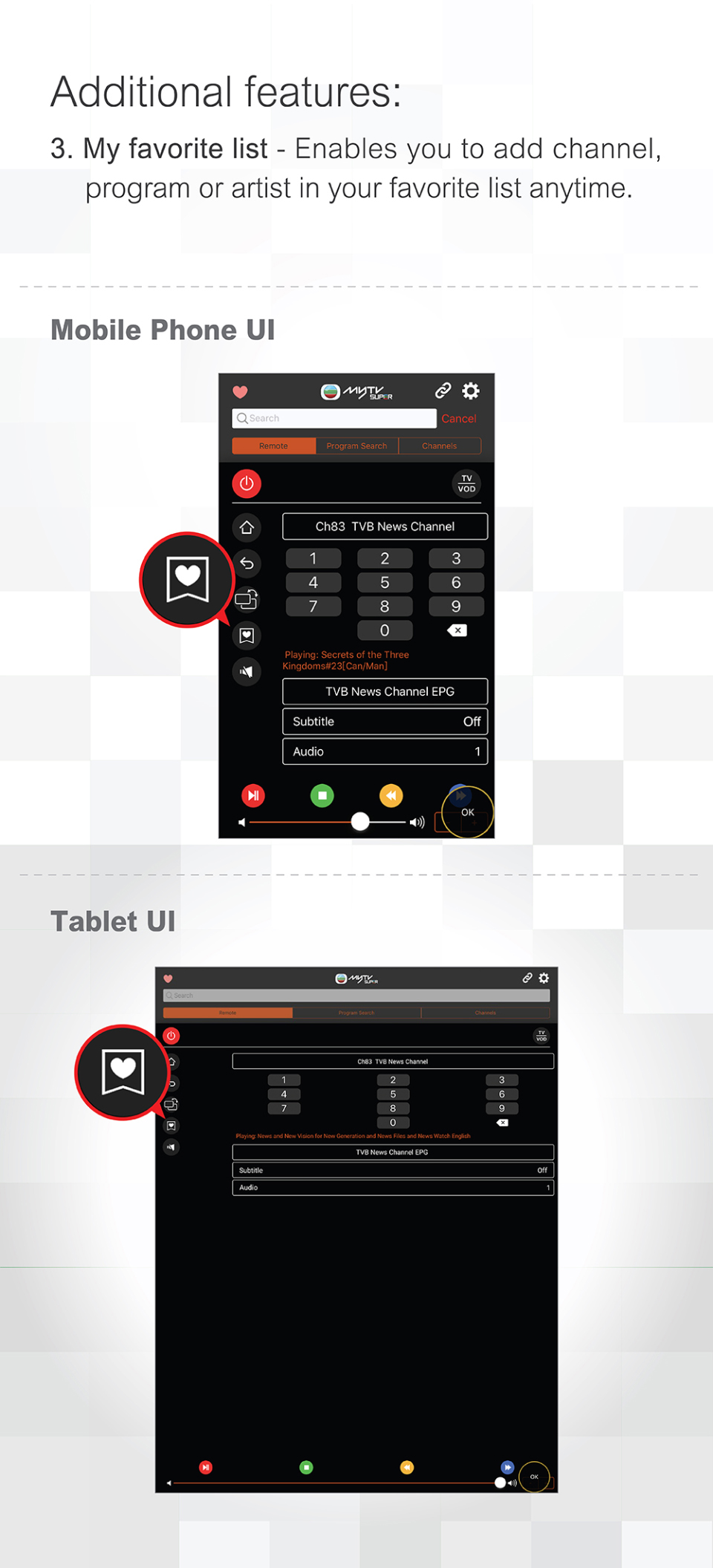
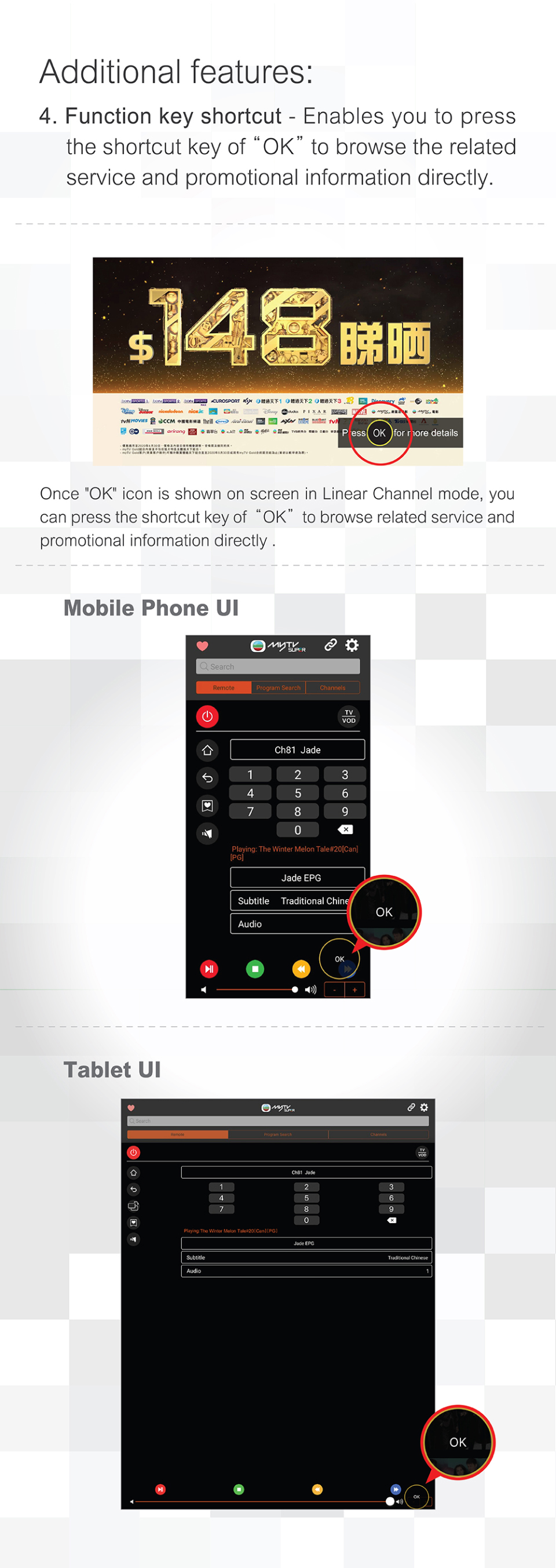
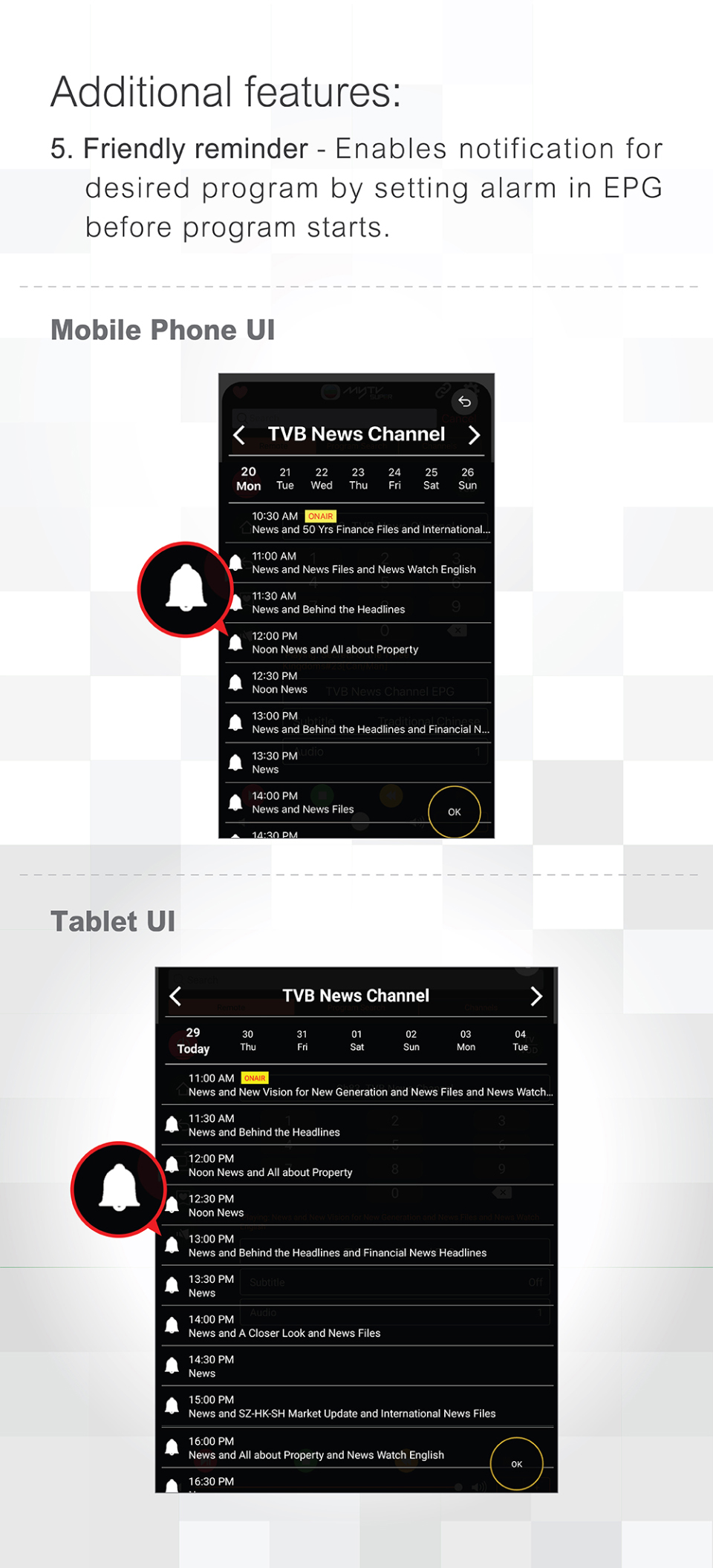
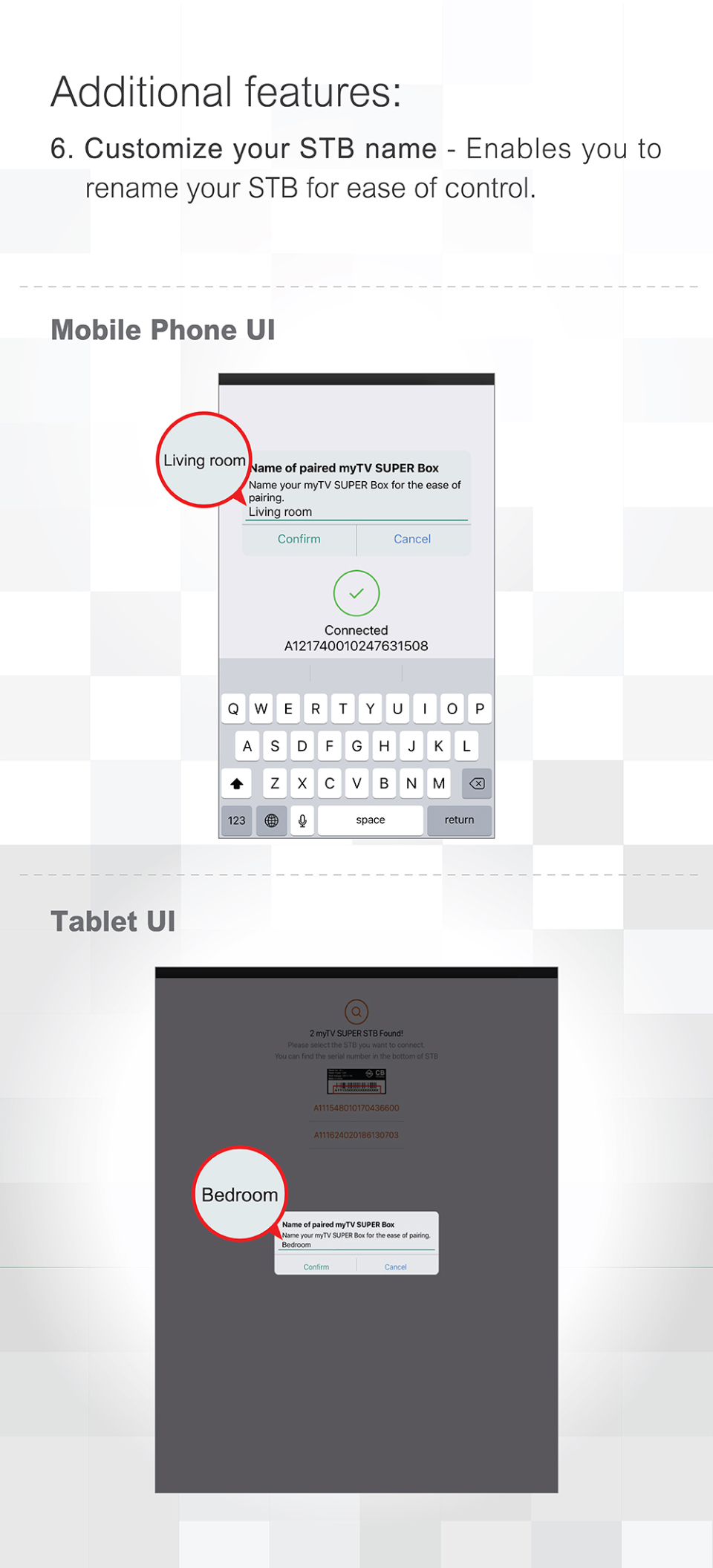 A2)
A2)
Download and install myTV SUPER Remote App, then open the app and select language.
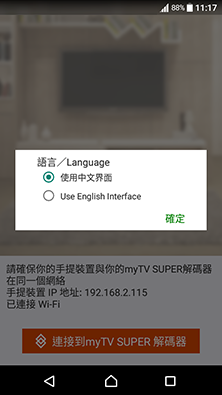

Turn on myTV SUPER Box and Remote App under the same Wi-Fi network for pairing.
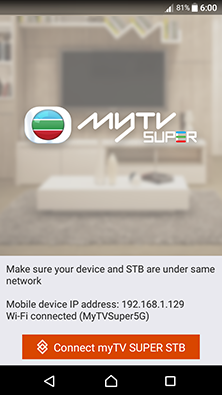

Search for desired myTV SUPER Box.
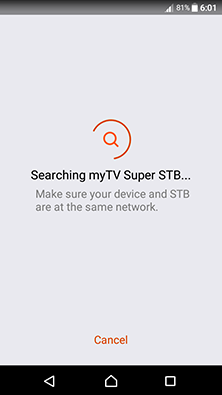

Connect to the desired myTV SUPER Box.
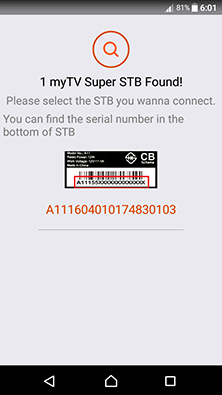

Connected successfully.
A3)You may download the App of appropriate platform with QR code or link below.
iOS Andriod 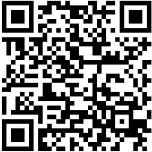
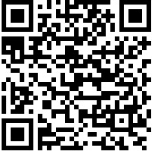
-
A1)
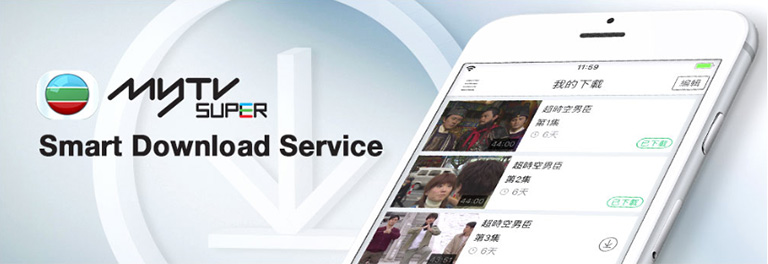
To watch myTV SUPER programs on the go, myTV SUPER customers can download designated programs to their mobile device and enjoy the downloaded programs anytime and anywhere.
You may enjoy myTV SUPER programs more flexible by using Smart Download Service
• Instant watching
• Hassle-free from network status
• Savings on data usage
A2)
Open myTV SUPER App, select a desired program in SVOD, icon
 is indicated for all downloadable programs.
is indicated for all downloadable programs. 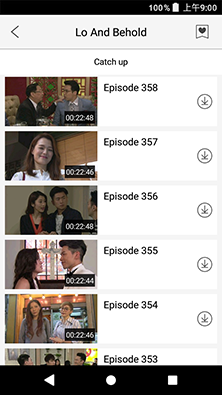

Select desired Smart Download Service Plan and follow the instruction to subscribe the download service.
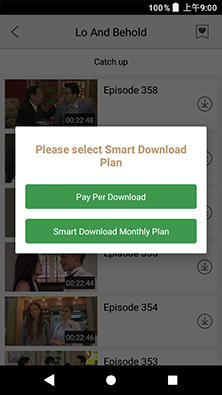

When the subscription is completed,press “OK” to download the program.
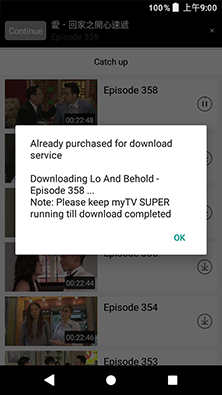

Icon
 is shown for the download progress.
is shown for the download progress.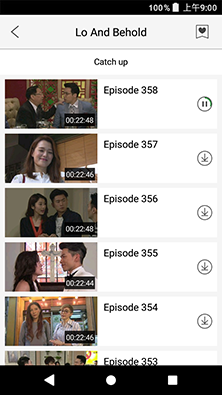

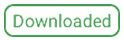 icon is shown once download is completed.
icon is shown once download is completed.Just click the downloaded program to play and enjoy.
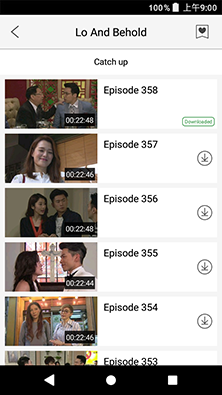 A4)
A4)- This Service is only applicable to myTV SUPER App customers with compatible devices and designated mobile operating systems. Please visit https://www.mytvsuper.com/en/basic_requirement for details.
- This Service offers video download and the viewing period of each downloaded video is 7 days, or until the relevant program off-shelf day (whichever is earlier).
- This Service is only applicable to selected videos, and videos downloaded can be viewed in or outside Hong Kong via myTV SUPER App.
- Please ensure the following status before download:
• Battery level of mobile device maintains 50% or above;
• Sufficient memory size for the mobile device (400 MB or above);
• Sufficient network data for the mobile device.
(Download process is eligible under either WiFi or Mobile Data Network, may adjust setting to disable download by mobile data.)
-
A1)
Step 1: Press “TV/VOD” on myTV SUPER Remote Control to enter SVOD Mode.
Step 2: Press “Yellow button” on myTV SUPER Remote Control to redeem service.
Step 3: Enter redemption code and click “Next” to follow the instructions to complete the redemption process.
A2)Step 1: Press “º” on myTV SUPER App to enter Main Menu.
Step 2: Press “Activate/Redeem Service” on Main Menu.
Step 3: Enter redemption code and click “Next” to follow the instructions to complete the redemption process.
A3)Step 1: Go to myTV SUPER website www.mytvsuper.com and then click “Login/Subscribe”.
Step 2: Input Customer ID & Account Password, then click “Login”.
Step 3: Press the icon of “Default Profile” in the home page, and select "Account".
Step 4: In "Account” page, enter redemption code in section “Activate myTV SUPER service plan”, then click “Redeem now” and follow the on-screen instructions to complete the process