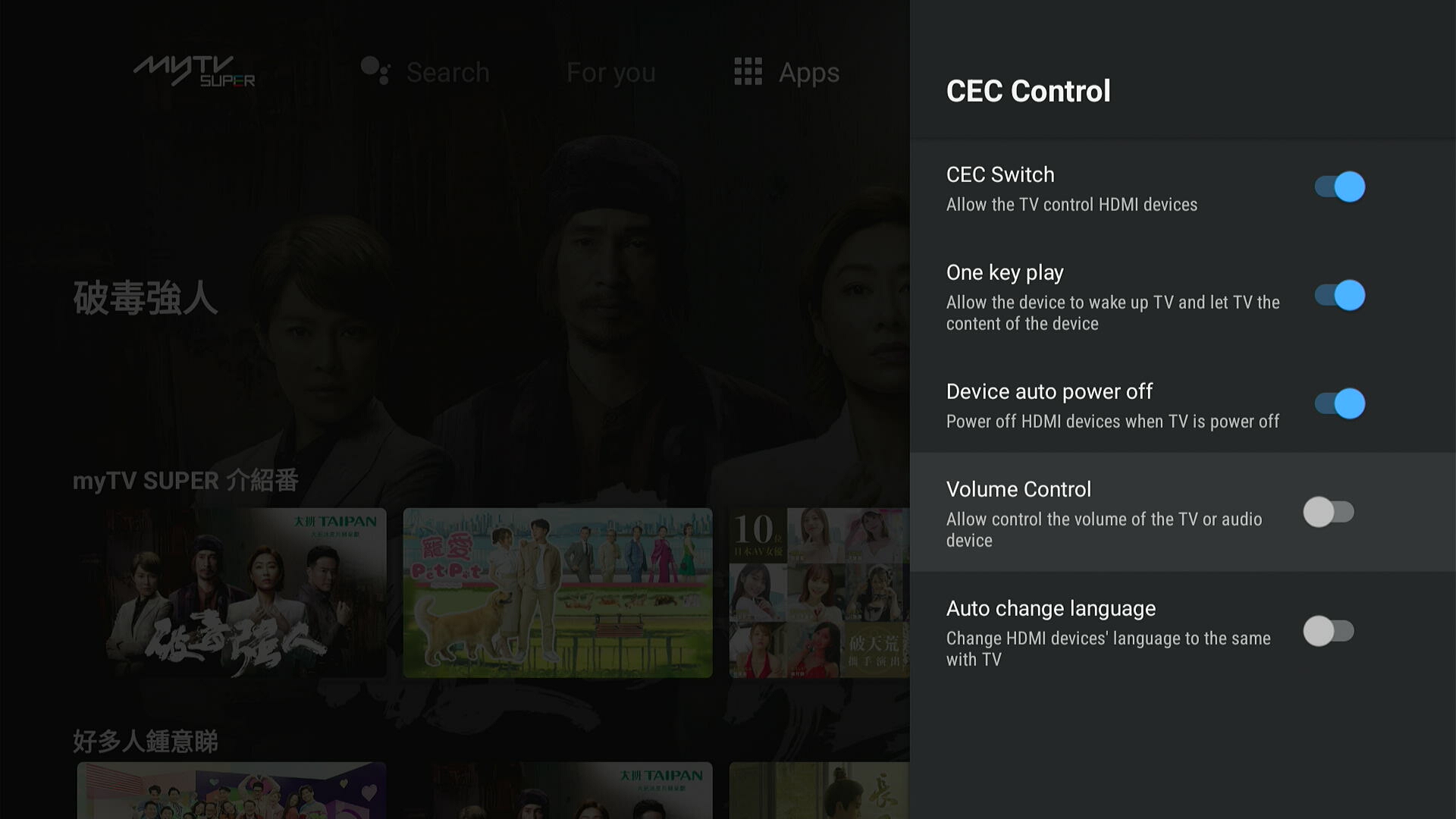Setup myTV SUPER Smart Box for the first time or after executing a forced factory reset:
Initial setup procedure is required when you first time starting your new myTV SUPER Smart Box or after restoring from original factory settings. During the setting procedure, you need to select the network setting and add a Google account.
Note:
- The description of the initial setup procedure is displayed on the TV screen. Just follow the instructions on the screen to complete the setting. If something that is not included in this guideline appears, please follow the instructions on the screen.
- The screenshots provided here are for reference only.
- To select an item on the screen, press the arrow keys on the remote control to highlight the desired item, and then press the “OK” button on the remote control.
1. Connect the Bluetooth remote control. Without pointing the Bluetooth remote control to the box, press the “OK” + “App Menu” keys at the same time for three seconds to pair the remote control.
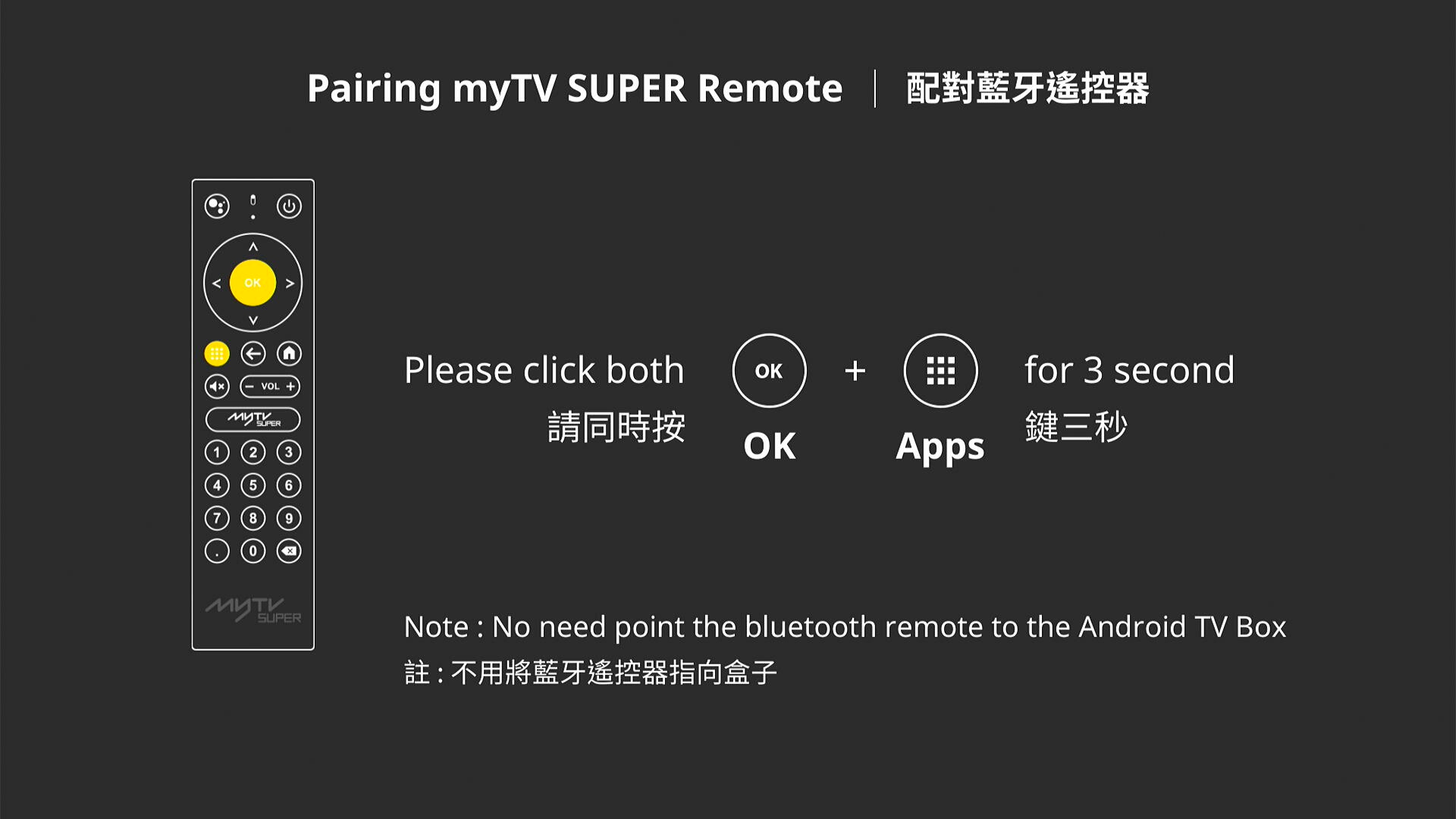
2. Set your preferred language on the Welcome page. Cantonese users can set to Chinese (Hong Kong), and Mandarin users can set to Chinese (Traditional) / Chinese (Simplified).
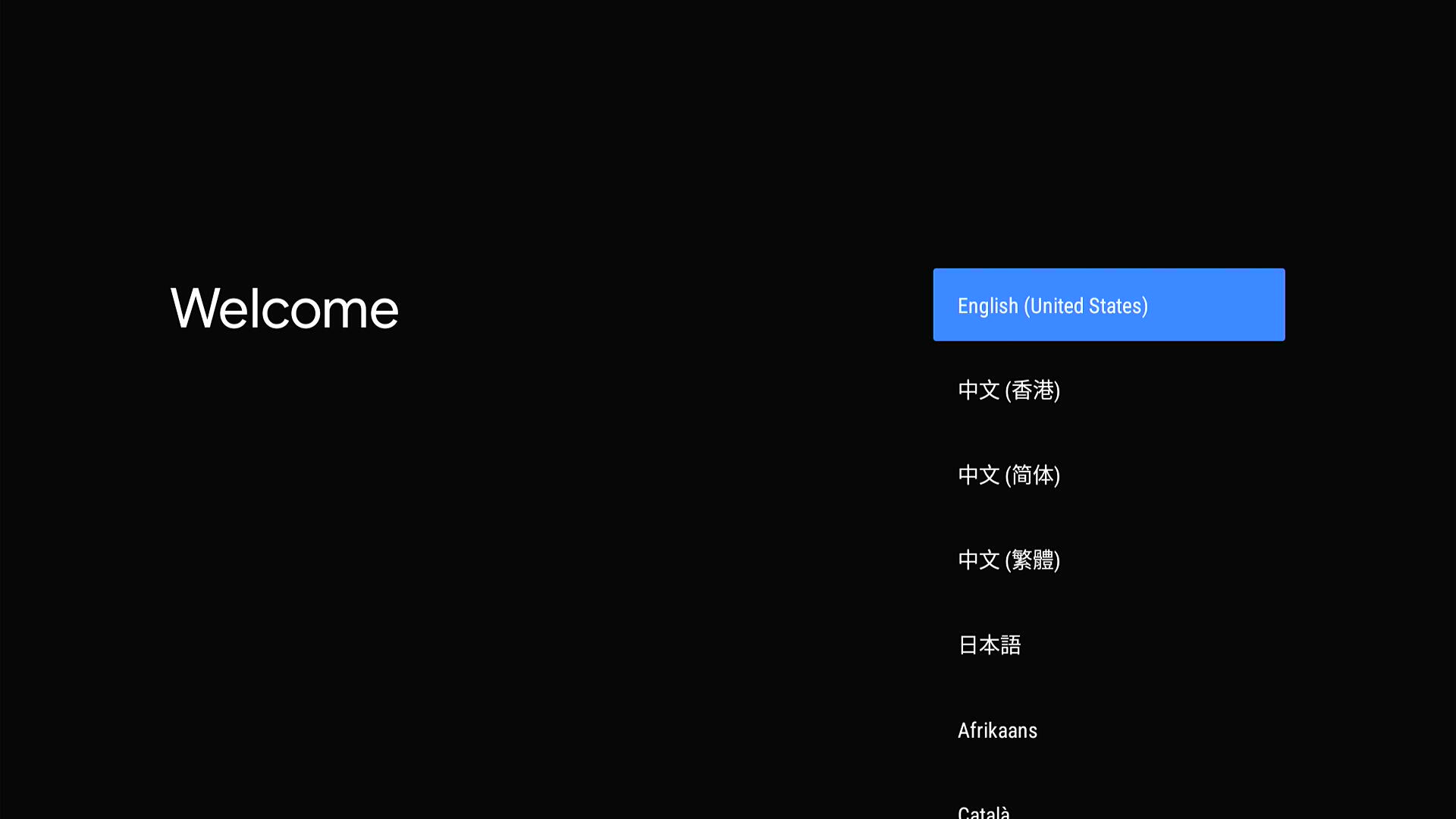
3. Select preferred wireless network from the list on Select your Wi-Fi network page or use a LAN cable for wired connection.
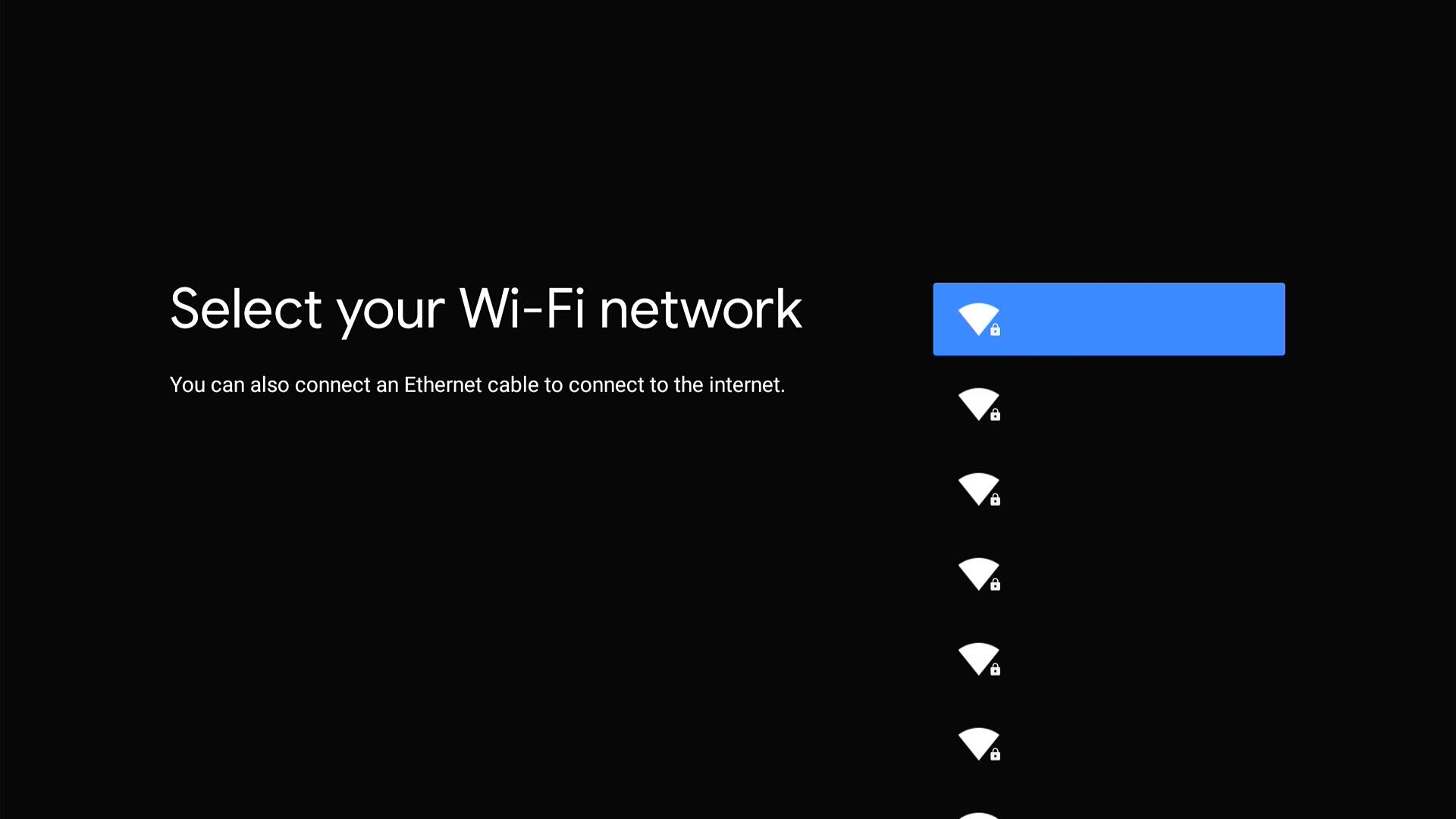
4. After selecting the network, the password input screen will appear. Highlight the input field and press the “OK” button on the remote control to turn on the on-screen keyboard. Then enter the network password, and then select ✔ to continue.
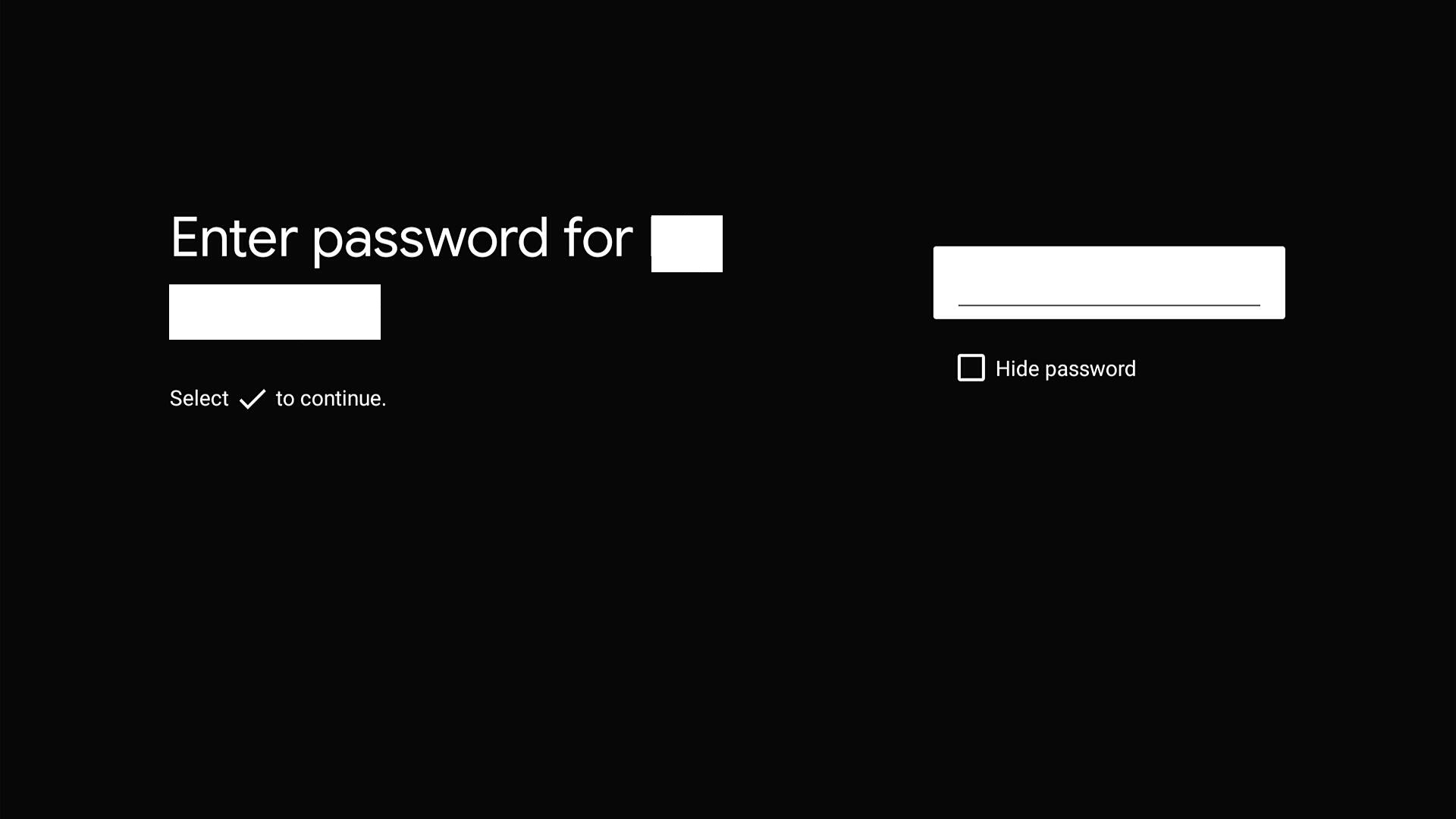
Note: "Connected successfully to internet" will be shown after the connection is completed.
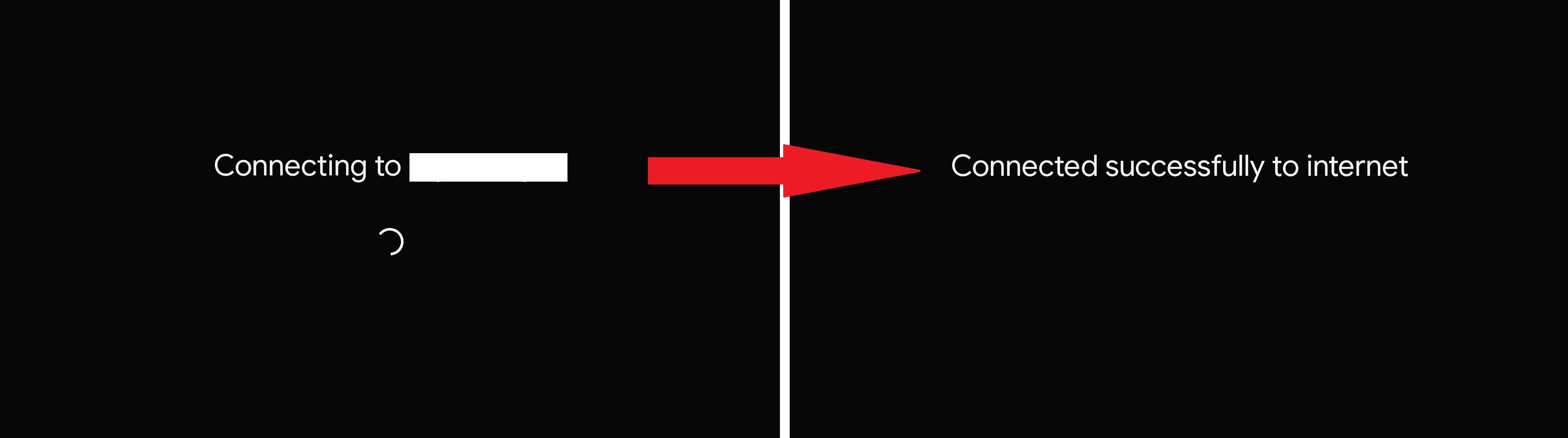
5. System will perform firmware upgrade checking, if updated firmware is available, the firmware will be installed automatically. Please note: Do not disconnect the power supply during the update, otherwise may cause hardware damage. The Smart Box will be restarted once firmware successful update.
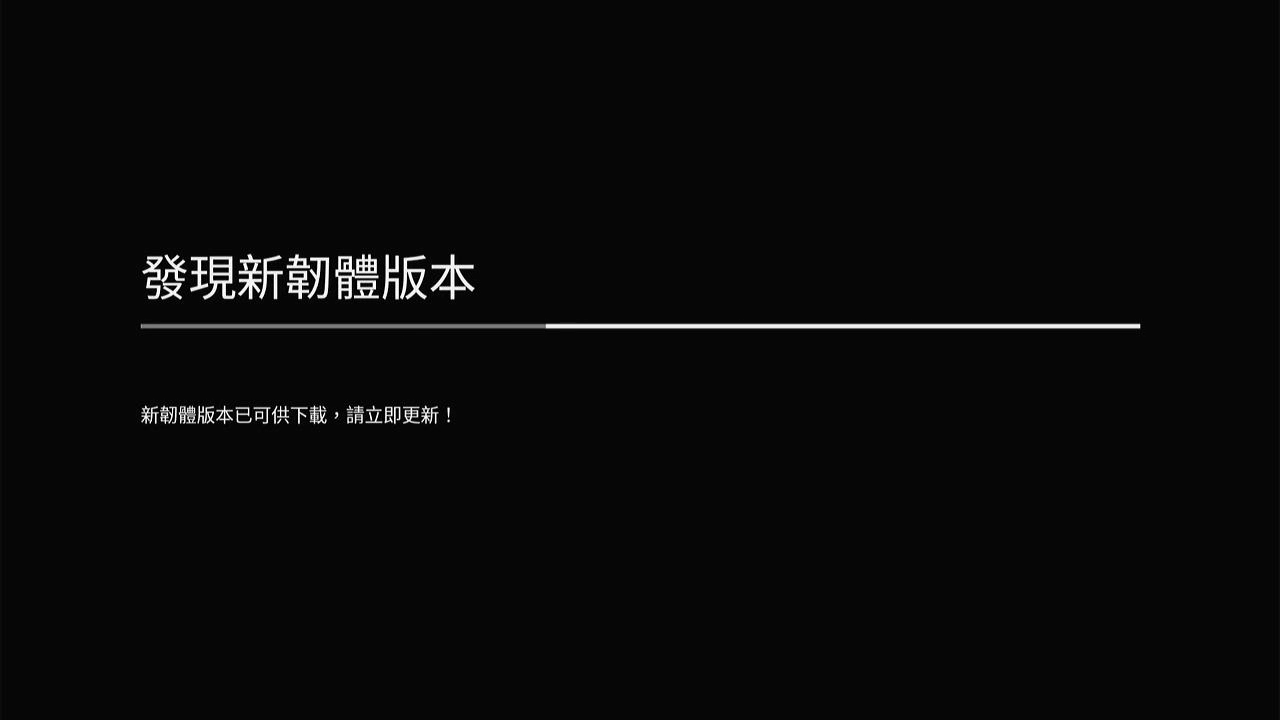
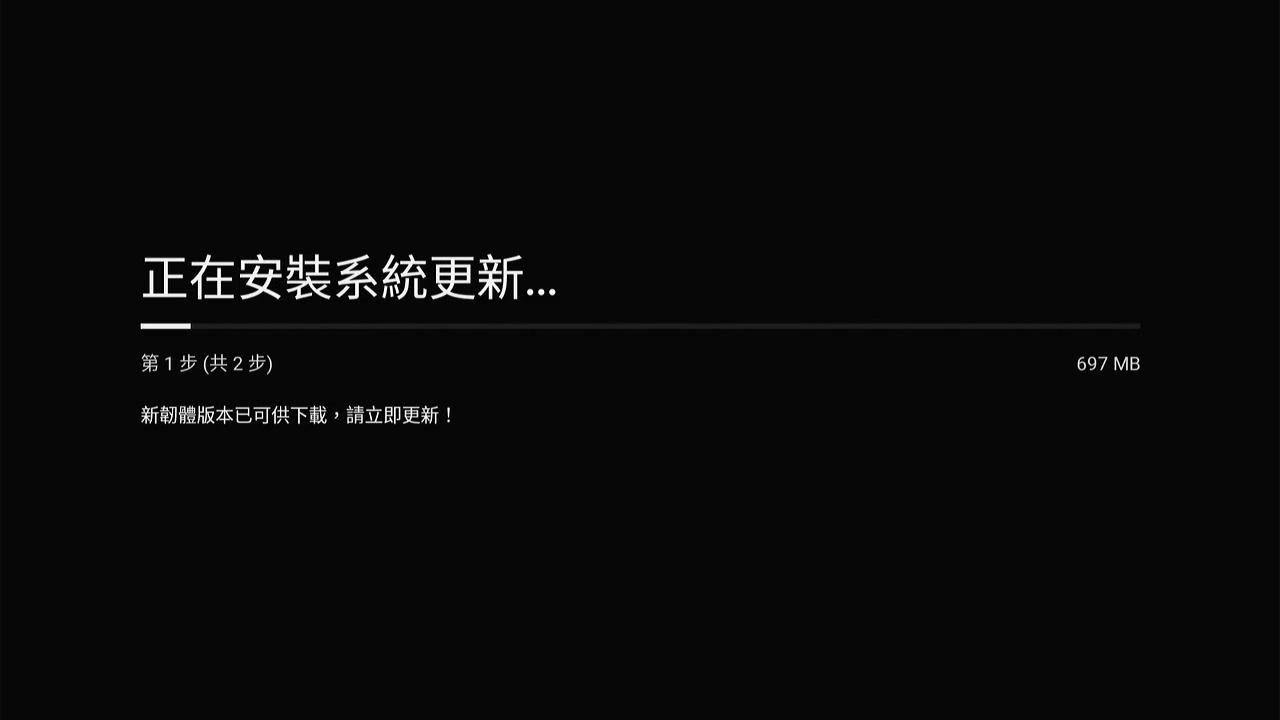
6. In Google / Gmail page, myTV SUPER users must Sign in to your Google / Gmail account in order to get the latest myTV SUPER related App version, otherwise your service experience will be affected. Note: Your Google / Gmail account does not need to be the same as your myTV SUPER account.
Note: Please note that if you choose to skip this section, your myTV SUPER service experience will be affected. You will need to sign in later to access certain Google applications and / or services on Smart Box.
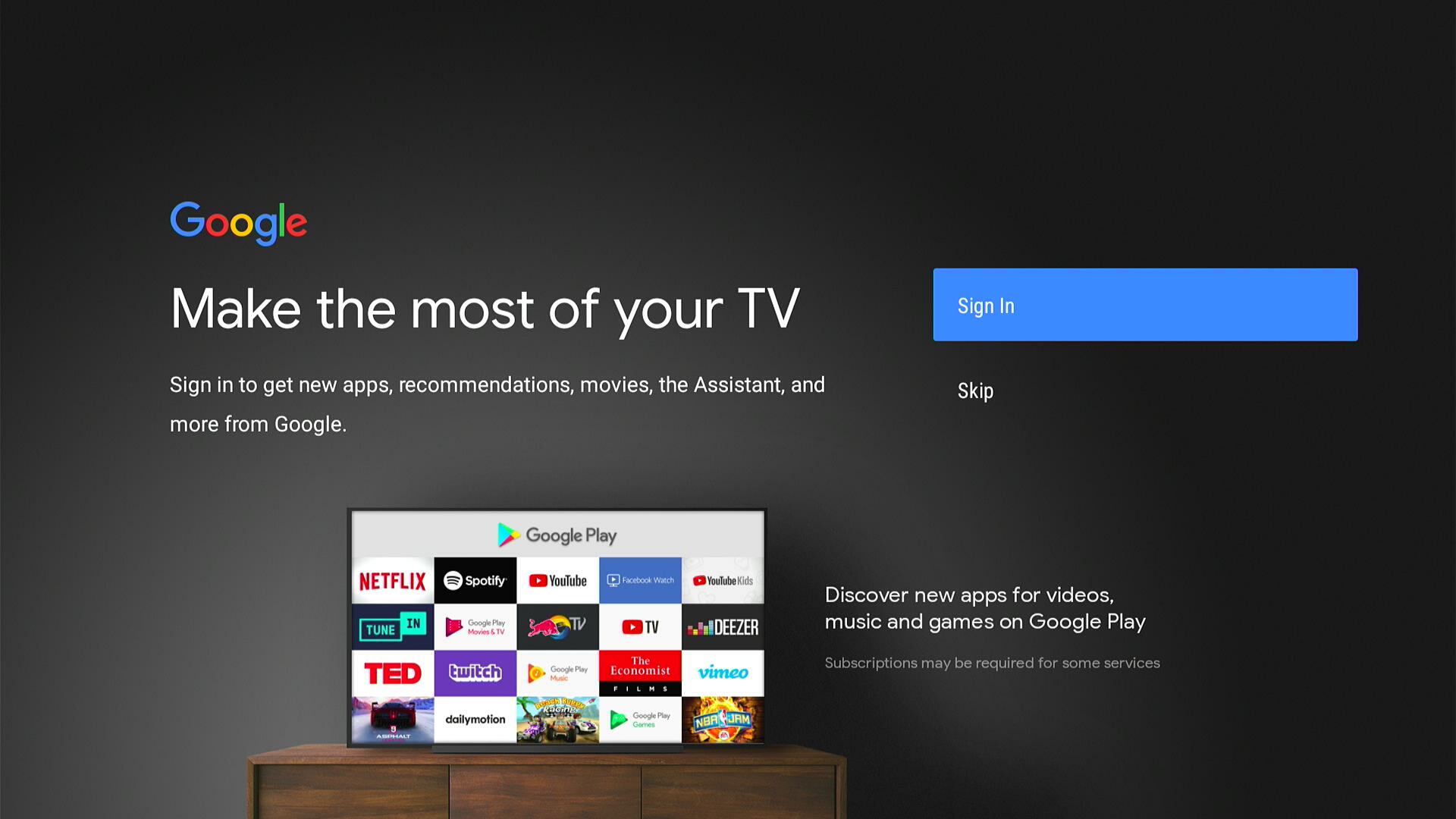
7. On the Google login screen, choose Use your remote and fill in the details.
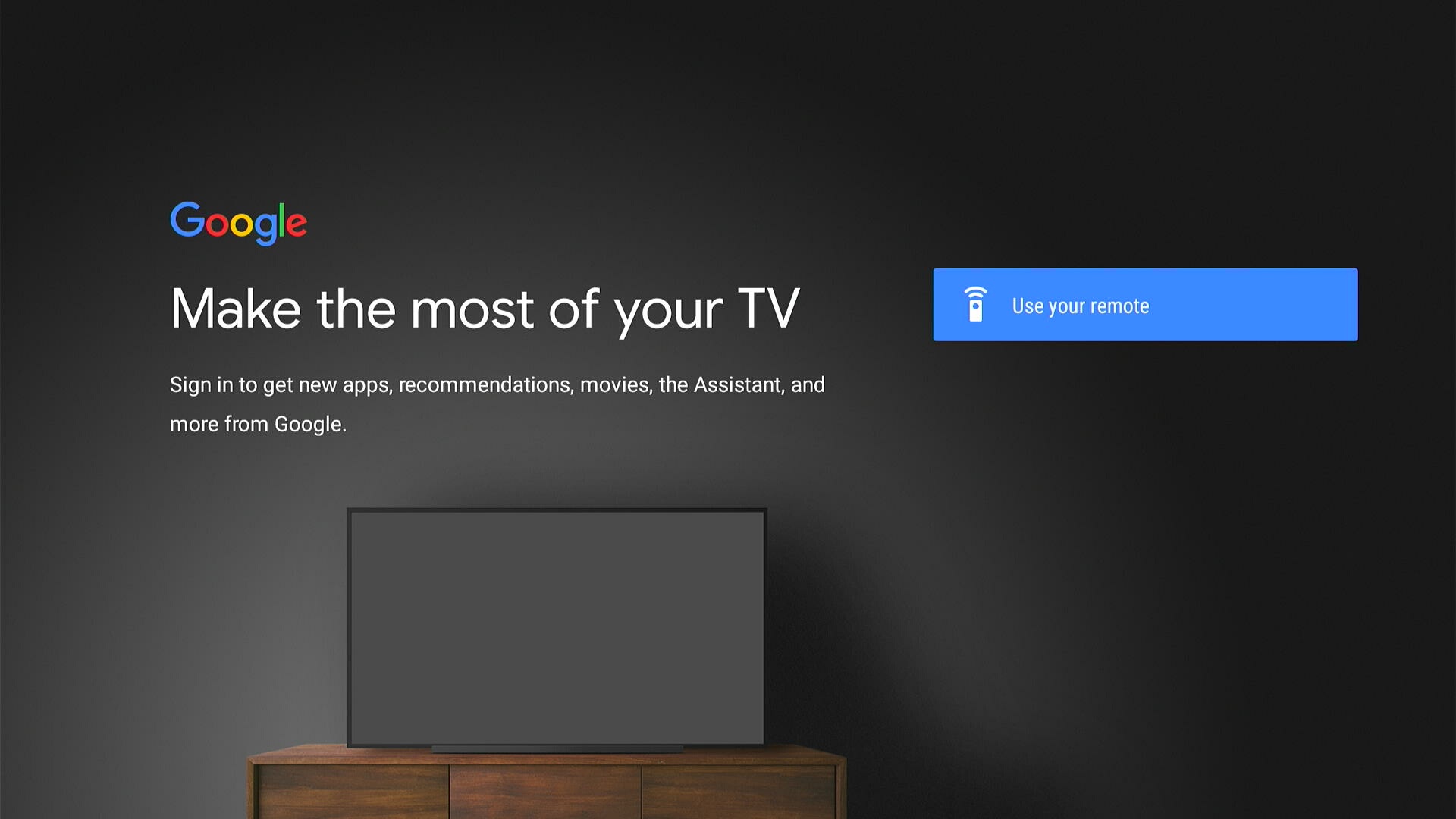
8. After logging in the Google account information, press the “OK” button on the remote control.
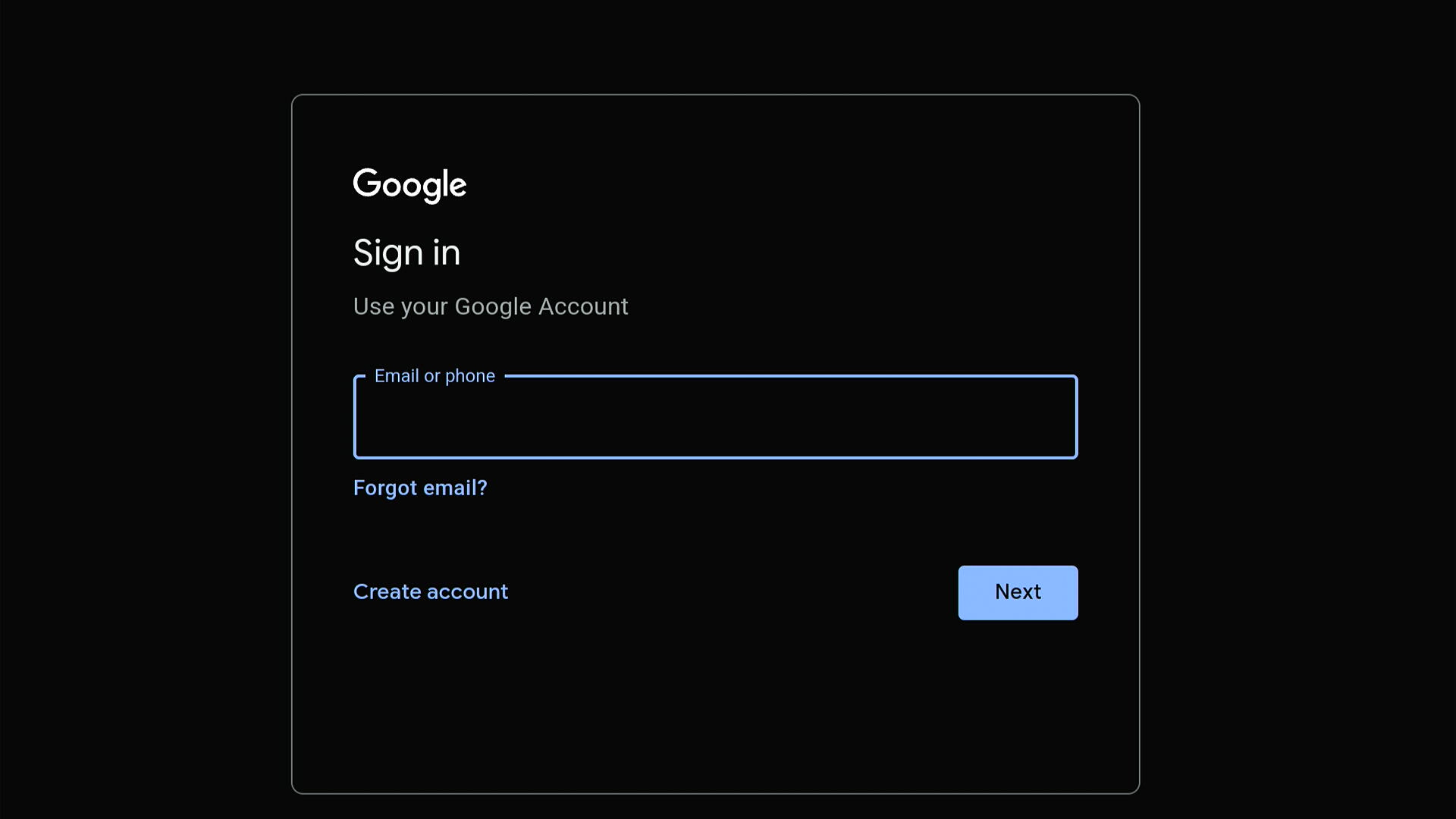
9. In Terms of Service page, please read the related Terms of Service and then Select “Accept” to continue.
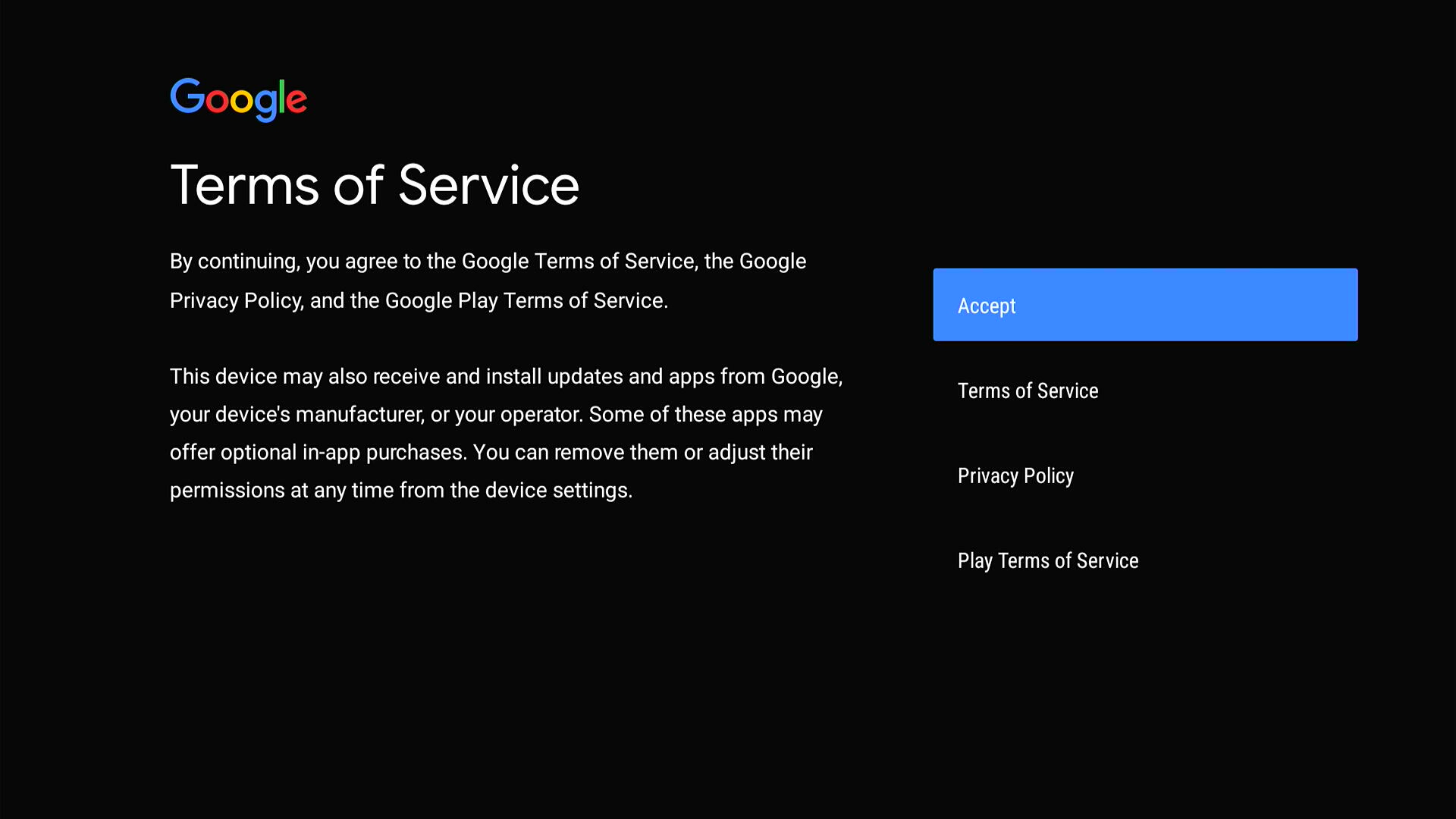
10. After setting, you will enter the home page.
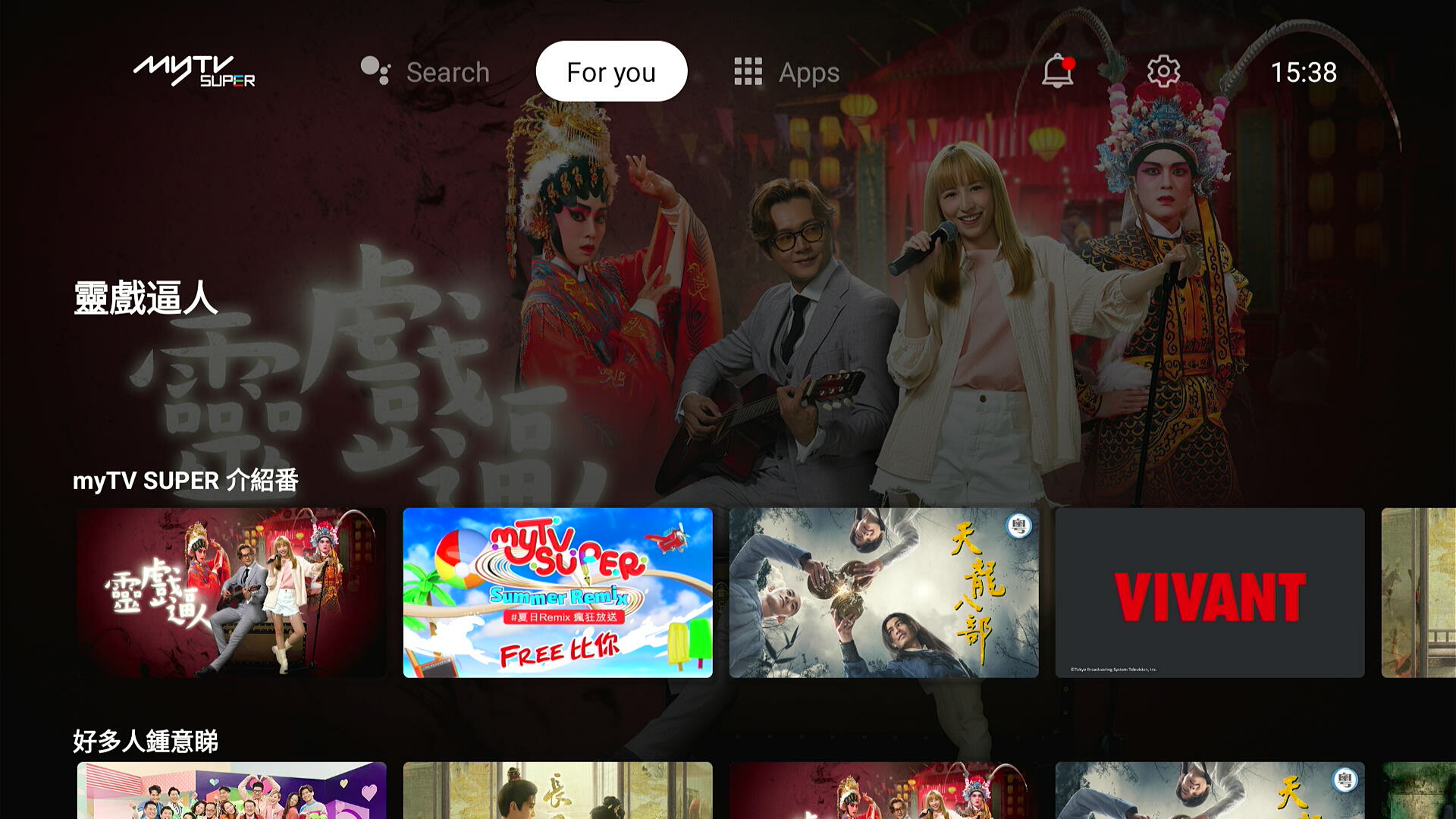
11. Go to Apps page, click and open Google Play Store App, search and update myTV SUPER Launcher App, your myTV SUPER Box is now ready for service!
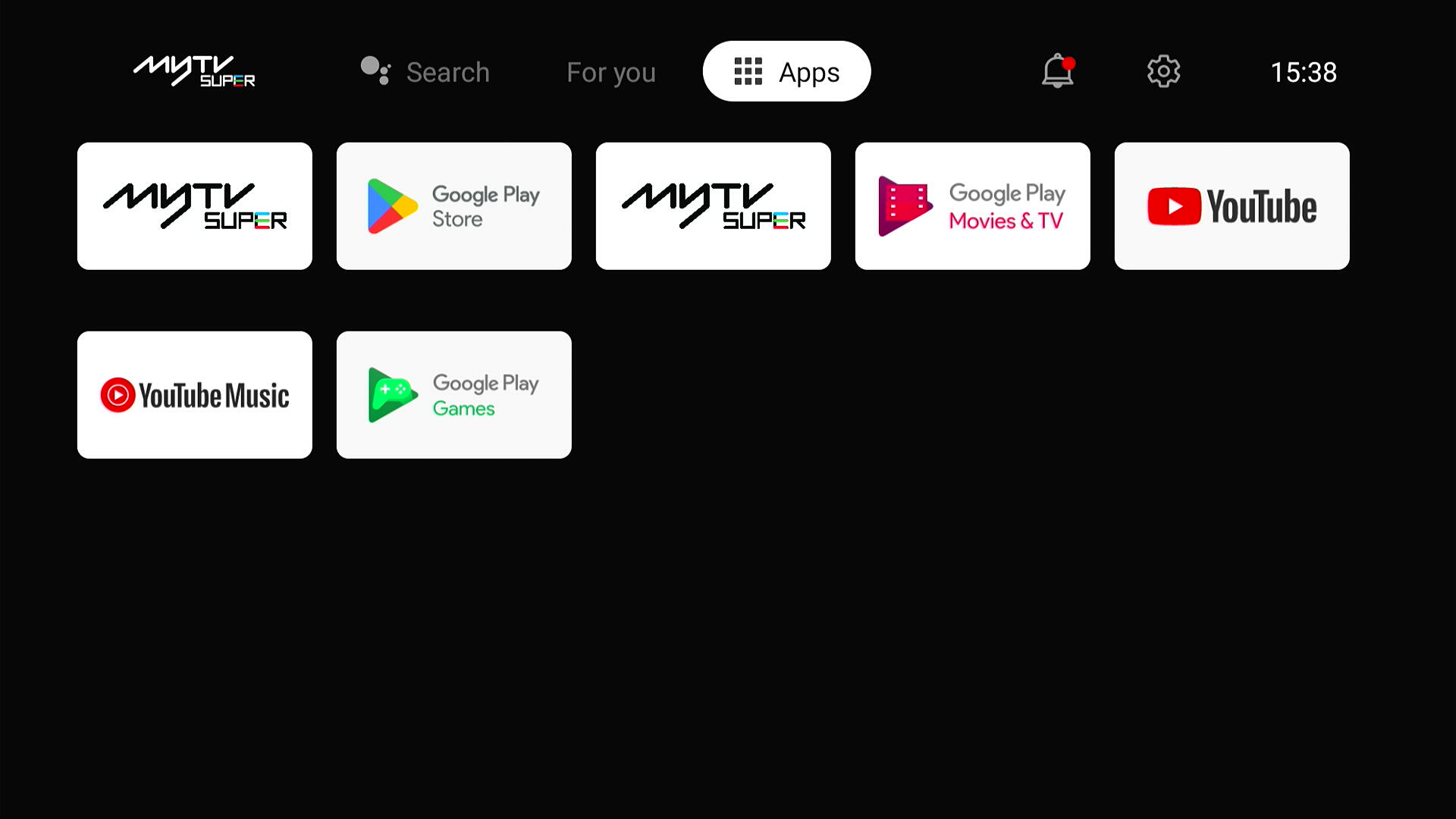
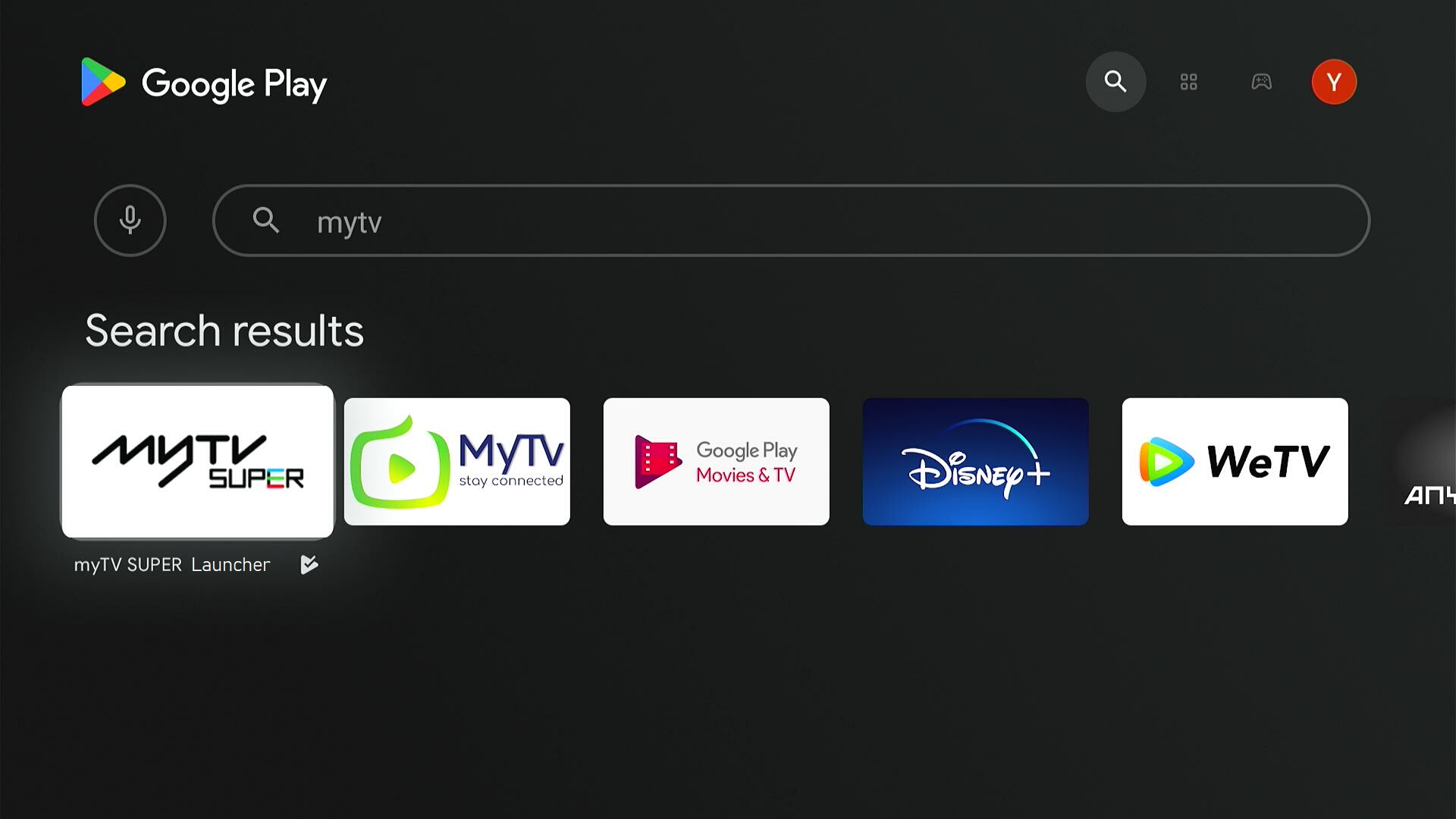
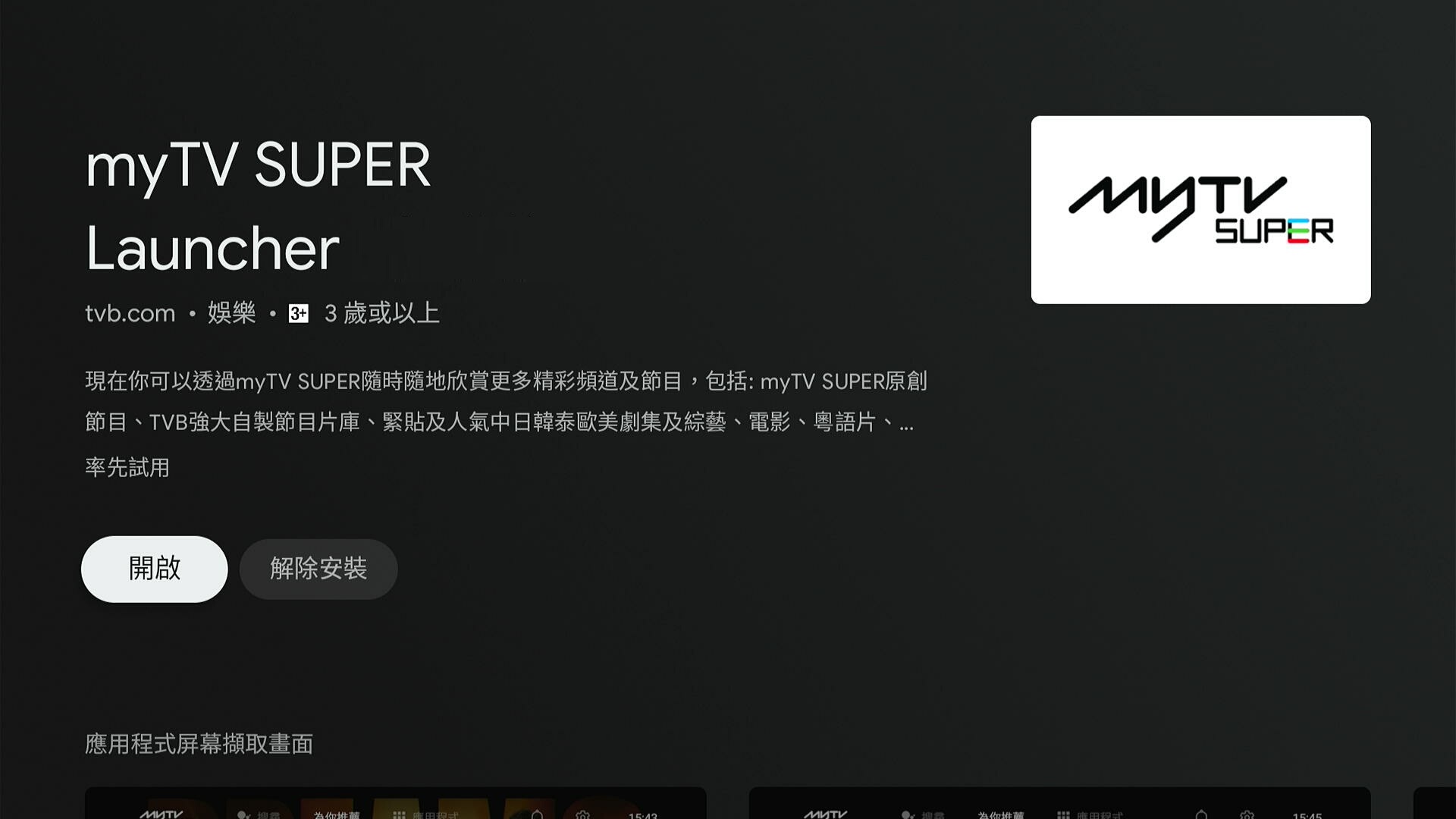
Q1. If you find the volume is very low or even no sound after the first time starting your new myTV SUPER Smart Box, and you cannot adjust the volume with the myTV SUPER Smart Box remote control.
A1. Please turn off the Volume Control of HDMI CEC, which is located at Settings -> Device Preference -> More Setting -> HDMI CEC.




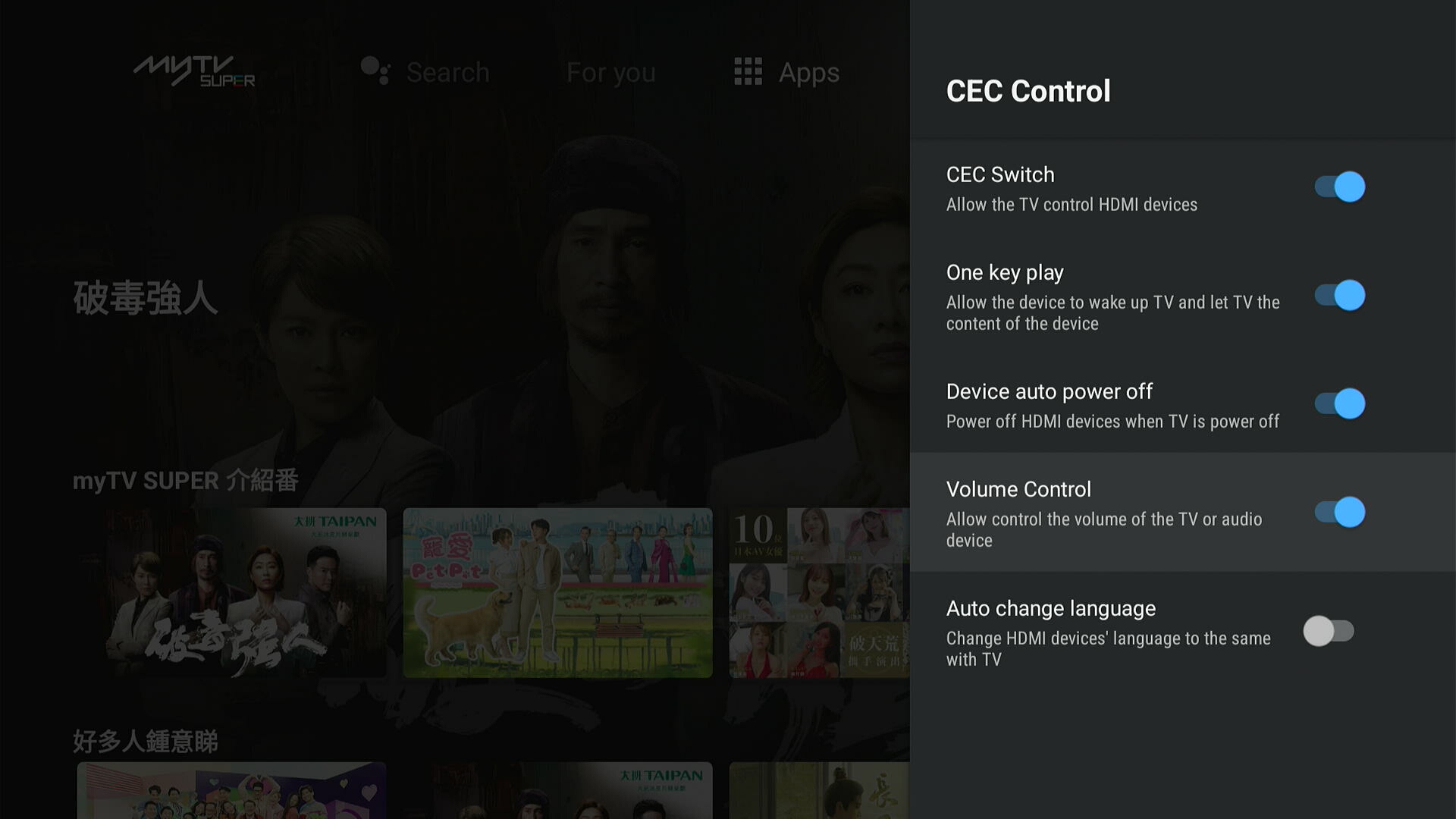
Q2. Find HDMI CEC setting cannot match your TV.
A2. HDMI CEC and Volume control as turn off if you want to use TV remote to control volume.