-
A1)
An online platform with all TVB productions - myTV SUPER. You can enjoy over 50 TV channels via myTV SUPER Box, App and Web. You can catch up on your favorite programs with instant 3-hours playback function. Besides, myTV SUPER provides TVB drama library, Asian dramas and variety shows, movies, classic movies, the latest Japanese anime, and other popular, high quality contents and topics of work. You can pick your favorite show anytime and anywhere through TV set, Smartphone or Tablet PC or Personal Computer. myTV SUPER also provides live streaming channels, VOD, and time shift which brings you to a new horizon of TV and online video watching excitement!
A2)myTV SUPER is available in Hong Kong or Macau, depending on the subscription plan.
A3)myTV SUPER is available in Hong Kong or Macau, depending on the subscription plan.
A4)myTV SUPER currently supports Traditional Chinese and English displays.
A5)myTV SUPER supports the following platforms:
(i) myTV SUPER Box or
(ii) myTV SUPER app via mobile phone / tablet PC or
(iii) myTV SUPER Web via personal computer or
(iv) myTV SUPER Smart TV Version via Smart TV*.
*myTV SUPER (Macau) service is applicable to Android TV only
-
A1)
You may subscribe through the distribution channels below:
(i) Customer service hotline
(ii) myTV SUPER website
(iii) Designated internet service provider
(iv) Designated mobile service provider
(v) Designated retail stores
A2)(i)myTV SUPER Box purchase:
You may activate myTV SUPER service through website before the deadline listed on the activation card, and your service will start from the date you activated.
(ii)myTV SUPER Box rental:
Service will be activated automatically within 48 hours :
1. once you have received/collected the Loaned Equipment; or
2. from the end of the collection period of myTV SUPER Box.
(iii)myTV SUPER mobile app purchase:
Service will be activated once you received the confirmation email notifying your customer ID and account password.
(iv)myTV SUPER Web purchase:
Service will be activated once you have received the confirmation email with your customer ID and account password.
(v)myTV SUPER Smart TV Version purchase:
Service will be activated once you received the confirmation email notifying your customer ID and account password.
A3)myTV SUPER service period will be effective for 12 months from service activation date (when you subscribe for 12-month) or 24 months (when you subscribe for 24-month). For example, if you activate the service on March 15th 2016, and you have subscribed for 12-month, your service will be effective until March 14th 2017; when you have subscribed for 24-month, your service will be effective until March 14th 2018.
A4)(i) If you subscribe through myTV SUPER website or customer service hotline:
Once you have subscribed myTV SUPER service, you may not disconnect the service and it will be effective within the service period. You have to pay the outstanding balance for the remaining contract months before actual disconnection take place.
(ii) If you subscribe through internet or mobile service provider, please contact your service provider for enquires.
(iii) If you purchase myTV SUPER Box or App Pass through retail stores:
Once you have subscribed myTV SUPER service, you may not disconnect the service and it will be effective within the service period. You have to pay the outstanding balance for the remaining contract months before actual disconnection take place.
A5)Since we will send you the service confirmation for activation and billing note through email, you have to provide a valid email address when subscribing. If you subscribe through internet or mobile service provider, please contact your service provider for enquiries.
A6)If myTV SUPER Multi-view service is included in your service plan, you may enjoy different programs by using myTV SUPER App or myTV SUPER Web via other devices in the same time.
*Please refer to the related tutorial for details.
A7)This service is for Residential Customers only.
A8)Please visit the official website: Service Fee for details. For user who subscribe through internet or mobile service provider, please contact your service provider for enquires.
A9)myTV SUPER needs broadband connection for service.
A10)No limitation.
-
A1)
In order to provide more informative content to the audiences, myTV SUPER specially cooperates with the team of Scoop, so that the audience can learn more about social issues and entertainment information from more angles and in more detail. At the same time, news and financial information will be added, and more topics will be added from time to time, to bring more first-hand information to the audience.
A2)No, it is not necessary to register or login myTV SUPER service to browse the content of “Scoop+”. Besides, you can also share the related information with your friends or family through the sharing function. However, some functions can only be used after logging in to myTV SUPER service.
A3)iOS 13.0 or above / Android 7.0 or above on Smartphone or Tablet PC.
A4)“Scoop+” mainly supports Traditional Chinese.
A5)The content of “Scoop+” can be provided through myTV SUPER App or myTV SUPER Web.
-
A1)
Yes but please be sure the broadband speed at the new address supports myTV SUPER service. Please email or call us for enquires and update related personal information.
A2)Sorry but yes, you have to pay the outstanding balance for the remaining contract months before actual disconnection take place. Please contact us for enquires.
A3)Yes, you can. Please contact us for assistance.
For user who subscribe through internet or mobile service provider, please contact your service provider for enquires.
-
A1)
We accept payment through VISA or MASTER CARD, and digital wallet, e.g. UnionPay, AlipayHK, Octopus App, WeChat Pay and Tap&Go, please refer to the related service plan for details.
A2)If you are using a third party credit card, please click here to download the “Credit Card Payment Authorization Form”, fill in and email, fax or mail to us. New payment account will be effective once the application is confirmed.
A3)Please login our official website: https://www.mytvsuper.com, click the profile icon and select the "Account" options to check.
A4)Please login our official website: https://www.mytvsuper.com, click the profile icon and select the "Account" options to check.
A5)Setting up monthly bill account is needed for non-credit card payment method. This deposit is for setting up monthly bill account and as security for your due payment.
For user who subscribe through internet or mobile service provider, please contact your service provider for enquires.
-
A1)
(myTV SUPER Box users / myTV SUPER Smart Box users)
Part of the channels or programs offer bilingual broadcast. To switch audio language, please press “menu” on your remote control unit, choose your desired language under “audio” and press “OK”.
(myTV SUPER App users)
To switch audio language, please touch the screen during playback, then press “
 ” on the screen, choose your desired language under “audio”.
” on the screen, choose your desired language under “audio”.(myTV SUPER Web users)
To switch audio language, please click “
 ” on the screen and choose your desired language under “audio”.
” on the screen and choose your desired language under “audio”.myTV SUPER Smart TV Version users)
When the program is playing, press "Up" button on the Smart TV remote control, then select "Audio" and press "Left / Right" button to select desired audio.
A2)You may check the program schedule through:
(i)Our official website: https://www.mytvsuper.com/en/epg;
(ii)Press “menu” on your myTV SUPER Box remote control unit, choose “EPG” and press “OK”, where you can check the program schedule for the forthcoming week.
(iii)Select “TV” mode, then click desired channel and click “EPG” on myTV SUPER App;
(iv) Select “TV” mode, then click desired channel and click “EPG” on myTV SUPER Web.
A3)Some programs are limited to adult and restricted to customers aged 18 or above, password is requested to confirm watching as well.
A4)4K program* is available on specific live streaming channel currently.
*4K program can only be played by required equipments. Please refer to service basic requirement for details.
A5)12Mbps or above broadband bandwidth is needed for playing 4K program with the resolution of 3840 x 2160.
A6)In general, live channels on myTV SUPER service may have a short delay compared with TV broadcast due to network transmission latency.
A7)myTV SUPER Box, myTV SUPER Smart Box and myTV SUPER Smart TV Version can reach the resolution of 4K picture quality, depends on the product specification of TV set.
myTV SUPER App and Web do not support 4K TV quality.
A8)Here are some possible reasons:
(i)Network is unstable
(ii)The video cannot be played due to copyright or license issue
(iii)The player in your device does not support the system
A9)No, “My Playlist” is for keeping your favorite VOD program list only.
-
A1)
Suggested requirement for using myTV SUPER:
(i)TV Sets (Connect with myTV SUPER Box / Smart Box):
- With HDMI inputs
Network Connection with myTV SUPER Box: suggested to use 30Mbps or above broadband service
(ii)Smartphones:
- Operation System: iOS 10.0 or above, Android 7.0 or above
(iii)Tablet PCs:
- Operation System: iOS 10.0 or above, Android 7.0 or above
Network Connection: suggested to use WiFi or 3G/4G LTE network
(iv)Web browsers:
- Operation System: Windows 10 or above, Mac OS 10.15 or above
- Internet Browser: Safari 13 or above, Chrome 130.0 or above, Microsoft Edge 130.0 or above
Network Connection with myTV SUPER Web: suggested to use 30Mbps
(v)Smart TV:
- Operation System*: Android 9.0 or above / Samsung Tizen 5.0 or above / LG webOS 4.0 or above / Amazon Fire OS 7.0 or above
- Suggested to use 30 Mbps or above broadband service
Click here to check the list of all myTV SUPER compatible devices
A2)The basic bandwidth requirement for myTV SUPER Box, myTV SUPER Smart Box and myTV SUPER Smart TV Version:
- 4Mbps or above / 12Mbps or above (for 4K program)
The basic bandwidth requirement for myTV SUPER mobile app:
- 1.5Mbps or above
The basic bandwidth requirement for myTV SUPER Web:
- Suggested to use 30Mbps
A3)(myTV SUPER Box User)
Please read the installation guide on the user manual in the myTV SUPER Box package or visit official website: https://promo.mytvsuper.com/en/tutorial?bookmark=161, connect it with your broadband and TV, and you will be able to watch the subscribed program after activating your account.(myTV SUPER Smart Box User)
Please read the installation guide on the user manual in the myTV SUPER Smart Box package or visit official website:
https://promo.mytvsuper.com/tc/tutorial?bookmark=161, connect it with your broadband and TV, and you will be able to watch the subscribed program after activating your account.A4)If you cannot adjust the sound volume by myTV SUPER Smart Box remote control when the sound volume is very low or even no sound, please turn off the Volume Control setting via UI of myTV SUPER Smart Box, which is Settings → Device Preference → More Setting → CEC Control. Please use your TV remote control to adjust the sound volume instead of the Smart Box one.
Please contact us for support if the problem persists.
Fig. 1 - Before setting
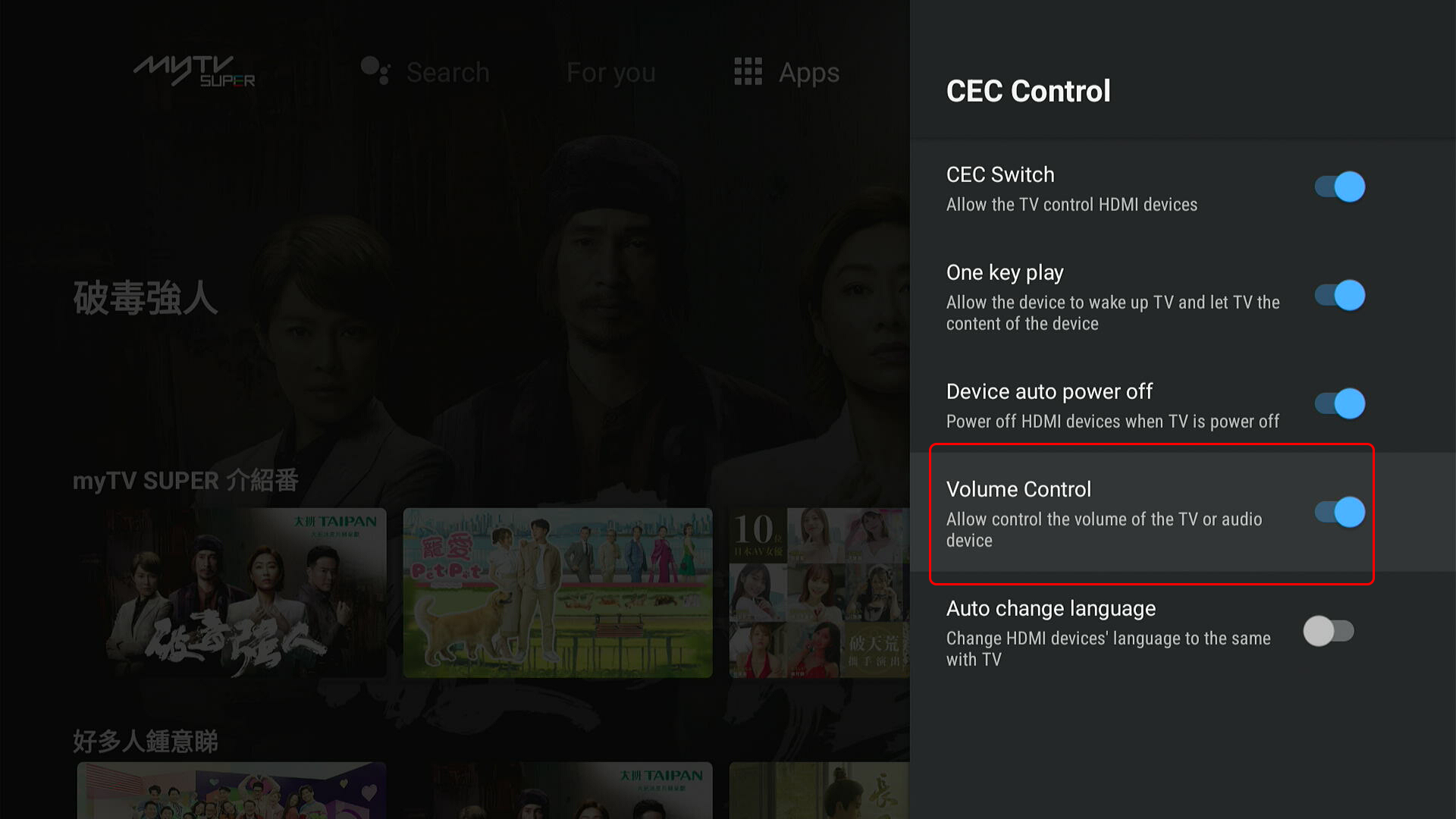
Fig. 2 - After setting
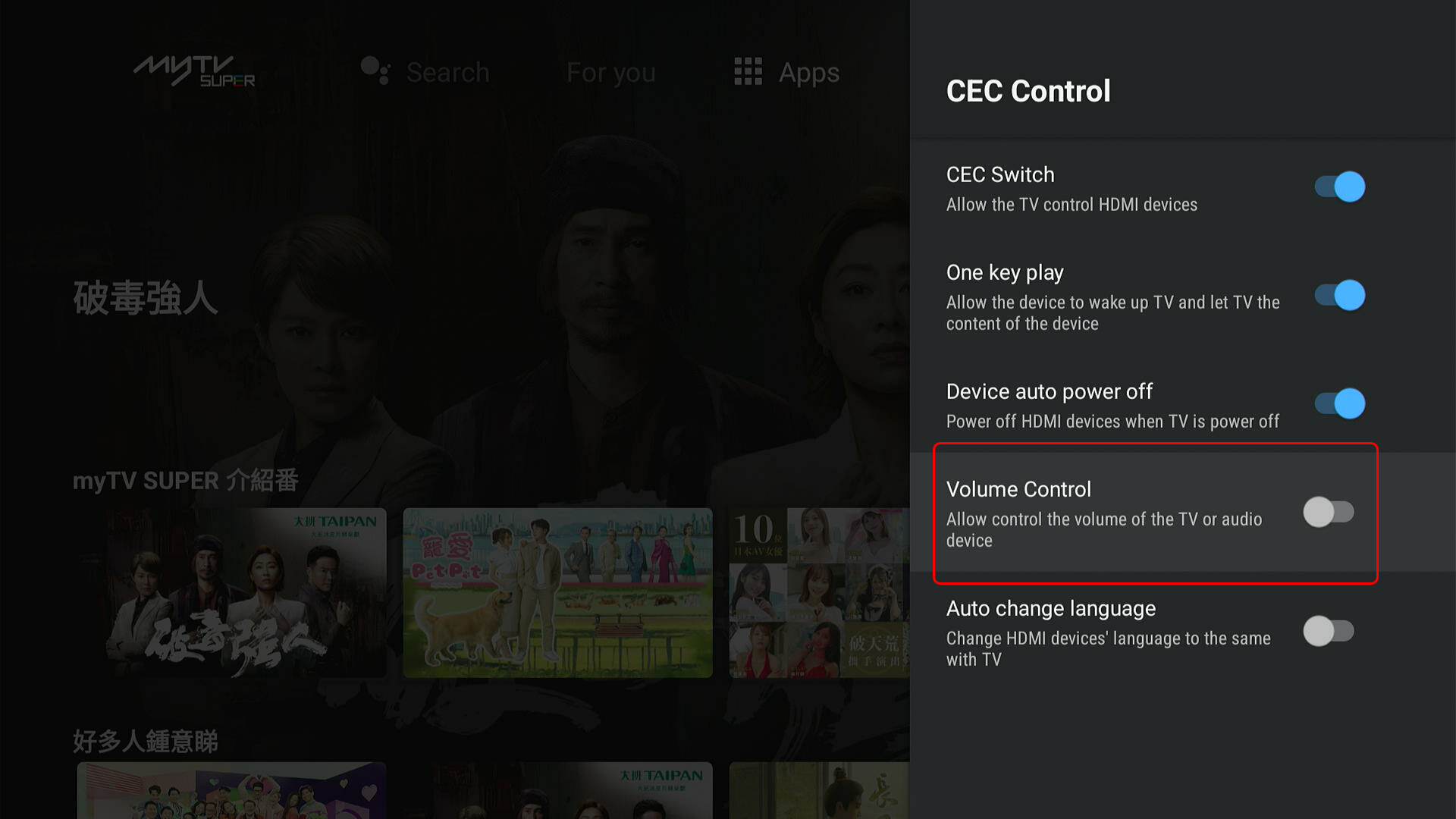 A5)
A5)No, myTV SUPER Box can only connect to one TV set at the same time. If you would like to enjoy myTV SUPER on another TV, you need to get another myTV SUPER Box.
A6)Yes, we suggest users to keep it on even if you are not watching it, since myTV SUPER Box will keep updating its software.
A7)(myTV SUPER Box)
myTV SUPER Box can only receive myTV SUPER channels and programs.
(myTV SUPER Smart Box)
Designated apps can be downloaded via Google Play, installed and used in the myTV SUPER Smart Box.A8)myTV SUPER App subscribers may download specific programs to their mobile device and enjoy the downloaded programs anytime and anywhere.
Please refer to“My Download”for details https://promo.mytvsuper.com/en/tutorial?bookmark=167.
A9)No, myTV SUPER Box is being transmitted through broadband, it will not affect the CABD network of your building and no interference shall there be to your existing TV signal e.g. other pay TV or CCTV service.
A10)myTV SUPER Box
When the myTV SUPER Bluetooth remote receiver is installed in the USB Port of myTV SUPER Box, then myTV SUPER Bluetooth remote can be connected to the box.
myTV SUPER Smart Box
Designated apps can be installed via the USB Port of myTV SUPER smart Box.A11)Since the myTV SUPER Box does not support re-transmission, this would be for future development.
A12)No, changing interface is not available currently.
A13)myTV SUPER service may not be avaialble if the equipment is incompatible or lower than the minimum requirement of our service. Subscribers should use device and operation system which are myTV SUPER compatible. Please visit https://www.mytvsuper.com/en/basic_requirement for details.
A14)No, myTV SUPER app does not apply on other TV Box.
A15)WiFi Network Setup:
To setup WiFi network, first you need to select SSID (WiFi network name) from the list, if the WiFi network is password protected, please enter the password by remote control unit or on-screen keyboard. You may select “Show Password” to make sure the password you entered is correct, and press the “Next” button. If the information is correct, you will see the connected screen, and the network setup process is complete.
Wired Network Setup:
To setup wired network, first make sure the LAN cable is connected, if your network supports automatic network setup, select and press the “DHCP” button and the system will obtain the IP address automatically. If you choose manual input, please enter the correct IP address and other information and press the “Next” button. If the information is correct, you will see the connected screen, and the network setup process is complete.
If you have any problems, check the Quick Start Guide inside the packing box or our official guide https://promo.mytvsuper.com/en/tutorial?bookmark=161 , or contact our customer service for assistance.
A16)Please check whether AC adaptor is connected to AC power socket and the red power port on myTV SUPER Box.
A17)Please check whether HDMI cable is connected to the blue HDMI port on myTV SUPER Box and HDMI port on your television, and switched to corresponding HDMI channel.
A18)For wired connection, please check whether LAN cable is connected to the green Ethernet port on myTV SUPER Box and your network equipment. For wireless connection (WiFi), please check whether your WiFi router functions well.
A19)Manually input SSID is not supported.
A20)You can try refreshing the available network list by pressing “Refresh network list”, if you still cannot find the SSID you wanted to connect to, please check your network equipment settings.
A21)If the IP address is successfully obtained but the screen still shows “WiFi network setup not successful”, please check your network equipment (router), or press “Back” to try another connection options.
A22)Please press “System Settings” → “About” → “Device Status” → “IP Address” to check the IP address.
A23)Subscribers can only watch myTV SUPER Box / myTV SUPER Smart Box through suitable television set or myTV SUPER Smart TV Version through Smart TV or myTV SUPER App through suitable mobile device or myTV SUPER Web through suitable web browser. Please visit "Tutorial" in our official website https://www.mytvsuper.com/en/basic_requirement for the details of equipment requirement.
A24)No, smart TV set does not support myTV SUPER Web service.
A25)No, PC with virtual OS does not support myTV SUPER Web service.
A26)myTV SUPER Smart TV Version users can use this function. Besides, existing myTV SUPER Box users can also use myTV SUPER Smart TV Version by changing service platform. Please contact us for any assistance.
-
A1)
myTV SUPER user may enjoy myTV SUPER service via mobile device or web browser with the same account by applying for myTV SUPER Multi-view Service.
Users may enjoy different programs on separate platforms concurrently.
A2)Customers may apply for the service which including myTV SUPER Multi-view service. Please contact us for the details.
A3)myTV SUPER Multi-view service is for the use of myTV SUPER App and myTV SUPER Web*.
Please visit our official website https://www.mytvsuper.com/promo/en/tutorial?bookmark=160#question-160 for the basic requirement of devices.A4)Method 1:
Subscribers may activate the service through myTV SUPER Box. Press menu button “≡” to enter myTV SUPER Service Details in SVOD mode, then select Device Management and follow instruction for device pairing.
Method 2:
Simply login myTV SUPER App or myTV SUPER Web with the same login details directly.
A5)No, it depends on the quota of myTV SUPER Multi-view service. Customers can only login to devices with specified quota at the same time.
If the quota is full, logout is necessary before login to another set. Each service account is allowed to change device not more than 3 times in each calendar month. Please contact us for assistance.
A6)No difference because the services are under same account, but subscribers may watch different programs on different platforms at the same time without interruption.
-
A1)
To watch myTV SUPER programs on the go, myTV SUPER App subscribers may download specific programs to their mobile device and enjoy the downloaded programs anytime and anywhere.
A2)Only specific SVOD programs can be downloaded.
A3)The download process is as follows:
(i)Select suitable program(s) in SVOD mode, an icon
 is indicated for downloadable;
is indicated for downloadable;(ii)Press the icon for download;
(iii)A window will show related information, press “Download” to confirm;
(iv)An icon [Downloaded] is shown after download completion;
(v)Press the downloaded program to watch.
A4)Normally, the downloaded program can be kept for 7 days. The actual viewing period may be affected due to the shelf life of that program.
A5)Please ensure the following status before download:
(i)Battery level of mobile device maintains 50% or above;
(ii)Sufficient memory size for the mobile device (400 MB or above);
(iii)Sufficient network data for the mobile device.
(Download process may under either WiFi or Mobile Data Network, adjust setting to disable download by mobile data.)
A6)No, downloaded program can only be played in same mobile device via myTV .
A7)Yes, however Flight mode is recommended to prevent mobile network data usage.
A8)Yes.
A9)No data is required only when Flight mode is on or network connection is not available.
A10)Due to copyright restrictions, only specific programs are available for download.
-
A1)
myTV SUPER Remote App is a Mobile App for myTV SUPER Box users. You can download it via App Store or Google Play. After pairing it with the box, you can use the app to remote control the myTV SUPER Box.
A2)The functions of myTV SUPER remote control unit can be fully covered by myTV SUPER Remote App. Besides, additional features, such as Keyword Search, Program short cut, My favourite list, Function key shortcut and Friendly reminder are also equips in myTV SUPER Remote App.
A3)Open myTV SUPER Remote App on the mobile device, then follow the instruction to select the most suitable way for connection and refer to the guideline to connect.
A4)An icon will appear on the upper right corner of SVOD mode once the pairing process is completed.
A5)No, it is linked with the assigned Box after pairing. Non-assigned devices cannot be used.
A6)Please check the following:
(i)myTV SUPER Remote App is already downloaded in the mobile device;
(ii)the Box is located in the same WiFi network with that mobile device;
(iii)myTV SUPER Remote App is not connecting with another Box.
A7)Yes.
A8)Yes, but each myTV SUPER Remote App can only connect to single Box.
A9)No, because only one myTV SUPER Remote App can be connected to one STB.
A10)No, because both the Box and the mobile device must be in the same WiFi network.
A11)No.
A12)Go to “Setting” in the myTV SUPER Remote App and select “Unpair STB”, then press “Confirm”.
A13)Unpair the paired Box and the mobile device, then pair the Box with another mobile device.
A14)Basic requirement of device:
- Smartphones / Tablet PCs: Operation System: iOS 10.0 or above / Android 4.4 or above
A15)It requires WiFi network to connect with myTV SUPER Box.
A16)myTV SUPER Remote App works with myTV SUPER Box properly when both STB and mobile device are under the same Wi-Fi network (STB can be connected to a Wi-Fi router and network equipment via LAN cable).
A17)During the pairing process, the app will search and list out all the serial numbers of myTV SUPER Box in the network. Just select the desired one for pairing. Besides, you may name your myTV SUPER Box for ease of recognition in next time.
A18)Yes.
A19)No, it mainly connects to the Box via WiFi network.
A20)You may click the icon to set an reminder in EPG before program starts.
-
A1)
Our system will recommend the most suitable programs to you according to your viewing records when user profile is created. “History” and “Playlist” can be tailormade for each user, which is convenient for different users to watch their favorite programs.
A2)The system will create a default user automatically for user who is already logged in. If you want to create a new user profile, you can select "Edit Profile/Subscribe Service" in the main page of UI and select “+” to create the new profile. The details are as below:
myTV SUPER Box User:
1. Press Red button on remote control unit in the home page of SVOD mode to enter the page of "Edit Profile/Subscribe Service";
2. Move the cursor to select “+” and press “OK” button to enter the page of “Start to create User Profile”;
3. Fill in the following items in the page of “Start to create User Profile”:
a. Profile name;
b. Gender;
c. Year/Month of Birth;
d. Select to create Kids Profile (myTV GOLD Exclusive):
i) Select background color when selected Kids Profile;
e. Select your Favorite Genre;
f. Select your Profile picture;
4. Select “Save and Confirm” when it is completed and back to the page of “Select User Profile”;
5. Press Red button to back to home page of SVOD.
myTV SUPER App User:
1. Press the icon of “Default Profile” in the home page;
2. Press “+” to enter the page of “Start to create User Profile”;
3. Fill in the following items in the page of “Start to create User Profile”:
a. Profile name;
b. Gender;
c. Year/Month of Birth;
d. Select to create Kids Profile (myTV GOLD Exclusive):
i) Select background color when selected Kids Profile;
e. Select your Favorite Genre;
f. Select your Profile picture;
4. Select “Save and Confirm” when it is completed and back to the page of “Select User Profile”;
5. Press “X” to back to home page.
myTV SUPER Web User:
1. Click “Select User Profile” in the home page;
2. Click “+” to enter the page of “Start to create User Profile”;
3. Fill in the following items in the page of “Start to create User Profile”:
a. Profile name;
b. Gender;
c. Year/Month of Birth;
d. Select to create Kids Profile (myTV GOLD Exclusive):
i) Select background color when selected Kids Profile;
e. Select your Favorite Genre;
f. Select your Profile picture;
4. Click “Save and Confirm” when it is completed and back to the page of “Select User Profile”;
5. Click desired user profile and back to home page.
A3)Designated subscribers can create a Kid's profile. In “Kids Mode”, user can have an easy-to-use interface and only features shows and movies appropriate for all ages.
To learn more about the Kid's profile from the list below:
- Automatically filter programs suitable for kids
- Customize background color;
- Favorite kids profile image for selection
- Parental control setting (applicable for non-kids profile users) enable pop-up viewing alert message to kids profile users during a specified period of time
A4)Each account can create up to 5 user profiles.
A5)“Profile name”, “Gender” and “Year/Month of Birth” are necessary when create a user profile. “History” and “Playlist” can also be tailormade for each user.
A6)myTV SUPER Box User:
1. Press Red button on remote control unit in the home page of SVOD mode to enter the page of "Edit Profile/Subscribe Service";
2. Select desired user profile and press “OK” by remote control unit;
3. Press Red button to back to Home Page.
myTV SUPER App User:
1. Press the icon of “Default Profile” in the home page;
2. Select desired user profile.
myTV SUPER Web User:
1. Press the icon of “Default Profile” in the home page, and select "Edit Profile".
2. In "Select a profile" page, click desired user profile and back to home page.
myTV SUPER Smart TV User:
1. Press the icon of “Default Profile” in the home page;
2. Select desired user profile.
A7)Yes, the created user profiles can be selected in different device or platform by logged in with the same account.
A8)Select desired user profile in the page of “Manage User Profile”, then select “Delete” and “Confirm” to delete that user profile.
A9)“Confirm” button / icon is needed to select before deleting a user profile.
Once the user profile is deleted, it cannot be restored and it is required to create again.
-
A1)
Subscriber may change the mobile phone no. by select “Account” when clicking the profile picture in official website, https://www.mytvsuper.com or myTV SUPER APP. Record will be instant updated.
A2)Please contact us for opt out.
A3)You click here to download “Change of customer registered name”. Fill in the application and email, fax, or mail to us, we will change the ownership once confirmed. However, a transaction fee for changing the ownership is applied. For details of the charge, please refer to the “Service Fees Schedule” in our website.
-
A1)
Please go to “Account” in our official website: https://www.mytvsuper.com or myTV SUPER app interface.
A2)Please contact us one month in advance should you wish to disconnect the service.
For those who have signed up a contract offer with us and wish to disconnect the service before contract expiry, you have to pay the outstanding balance for the remaining contract months before actual disconnection takes place.
A3)(i)If subscribed through myTV SUPER website or customer service hotline:
Please pick up and return to our dedicated service center, or arrange courier service at a cost.
(ii)If subscribe through internet service provider:
Please contact your internet service provider for enquiries on delivery and collection.
(iii)If purchase through retail stores:
User owns the myTV SUPER Box and do not need to return the box.
A4)Yes. For details of the penalty charge, please refer to the Service Fees Schedule under our official website: https://www.mytvsuper.com/en/service_charge.
For user who subscribe through internet or mobile service provider, please contact your service provider for enquires.
-
A1)
Yes. For details of the charges, please visit our official website: https://promo.mytvsuper.com/tc/service-fee/price.
A2)Yes. For details of the charges, please visit our official website: https://promo.mytvsuper.com/tc/service-fee/price.
A3)User can bring the damaged box to our dedicated service center within warranty for repair (The warranty period for a bought myTV SUPER Box is 12-month from invoice date).
For user who subscribe through internet or mobile service provider, please contact your service provider for enquires.